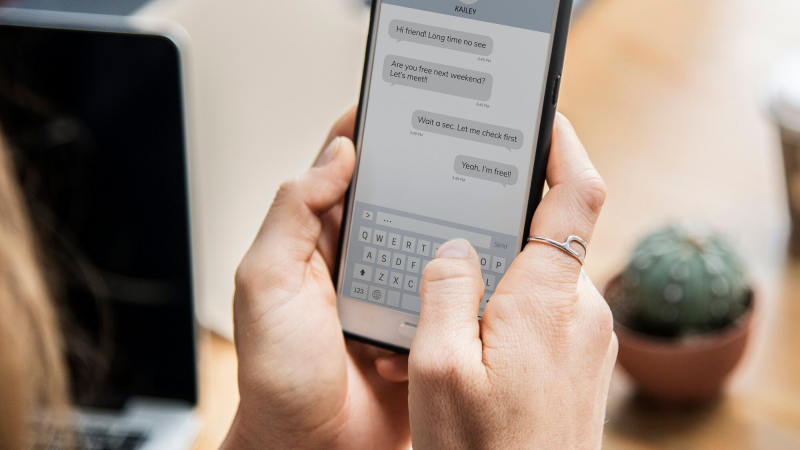How to transfer data from iPhone to Your new iPhone?
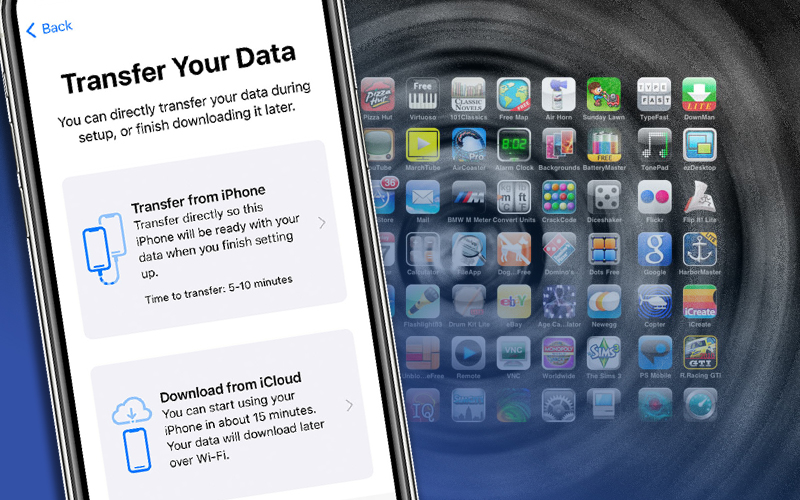
If you are looking for a way to transfer all your data from your iPhone to the new iPhone, then you are at the right place. Here are some methods through which you can transfer all your data from your old iPhone to the new iPhone.
The steps to transferring messages from one iPhone to another iPhone is almost the same as transferring data. We have also covered an article on how to transfer messages to new iPhone for your help.
Ways to transfer data from iPhone to Your new iPhone
Method 1: Transfer all data from iPhone to new iPhones using quick start.
- Step 1: Power up the new iPhone and place it near your old iPhone.
- Step 2: Connect both the phones to power by turning on Bluetooth.
- Step 3: Click continue when the quick start screen appears on your old iPhone by checking your Apple Id.
- Step 4: Scan the animation that appears on your new iPhone using the rearview camera of your iPhone.
- Step 5: Enter the old iPhone passcode on your new iPhone.
- Step 6: Create your face Id or the touch Id by following the given instructions on the new iPhone.
- Step 7: Click on transfer from iPhone to transfer data. Remember to keep the two iPhones close during the transfer.
- Step 8: Wait for a few minutes, and all your data will be transformed from your iPhone to the new iPhone.
Method 2: Transfer your data from iPhone to your new iPhone via iTunes.
- Step 1: Open https://www.apple.com/in/itunes/iTunes on your computer and connect your old iPhone via USB.
- Step 2: Click the device icon on the top left corner.
- Step 3: Look for the backup option and click on the circle on the side of this computer option.
- Step 4: Click on backup now.
- Step 5: Unplug your iPhone and connect your new iPhone via USB.
- Step 6: Click on the device icon and click restore backup on the backup option.
- Step 7: Choose the backup that you did on click restore.
- Step 8: Wait for a while and all your data will be transferred from your iPhone to your new iPhone.
Read: Best Messaging Apps for iPad 2021
Method 3: Transfer your data from your iPhone to your new iPhone via any trans.
- Step 1: Download and run any trans on your computer.
- Step 2: Connect both the iPhones to your computer via USB.
- Step 3: Choose phone switcher and select migrate now.
- Step 4: Select the source and target device before going further and click on next.
- Step 5: Select the data that you want to transfer. You can select only some categories or select the whole data.
- Step 6: Wait for a while and all your data will be transferred from your iPhone to your new iPhone.
Read: Best 3 One-Click Phone to Phone Transfer 2022
Method 4: Transfer all your data from your iPhone to the new iPhone via iCloud.
- Step 1: Set up your new iPhone first.
- Step 2: Open Settings on your new iPhone.
- Step 3: Find general by sliding the screen to the bottom and click on it.
- Step 4: Click on the reset option present at the bottom of the page.
- Step 5: Select erase all contents and setting option.
- Step 6: Click on the iCloud backup option when the apps and data screen appears. Remember to sign using the same Apple Id on your new iPhone.
Conclusion
These are four different ways you can transfer all your data from your old iPhone to your new iPhone. You can follow any of these four ways, and all the data will be transferred within a few minutes.