How to use Google Drive : Everything You need to know
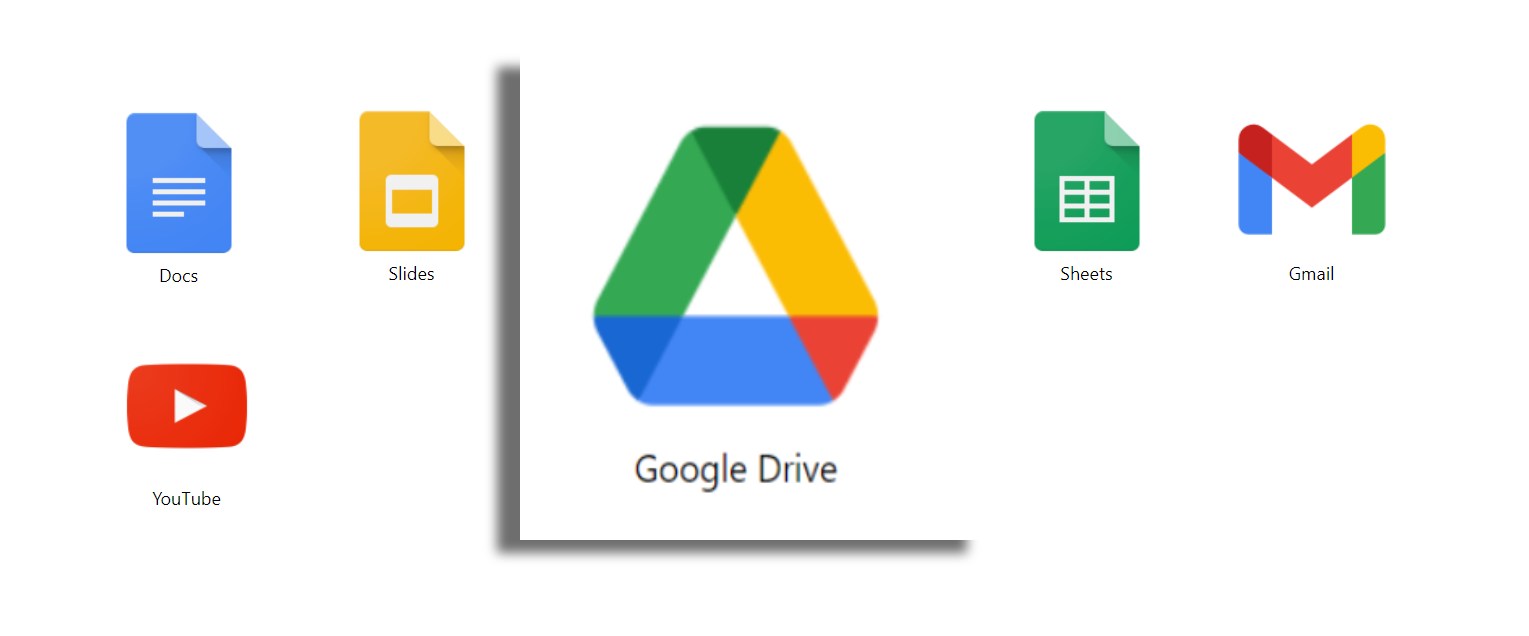
We all are concerned about our privacy and like to preserve it to the best of our abilities. Recently Cloud Storage services have been very popular because they can be accessed anytime and anywhere and are even secure for your data.
There are ample Cloud storage services available like DropBox, Box, iCloud, and Google Drive storage. Google Drive is one of the most popular storage services that comes pre-installed in most Android smartphones and is associated with your Gmail account which can easily be accessed.
For those who do not have much knowledge about cloud storage and Google Drive, this article will help you gather all the basic knowledge about it. So, without further ado, let’s start:
Google Drive: Basics About It:
Google Drive as we all know is the cloud storage service for Google and helps its users to save and upload documents, files, images, videos, etc on it. Saving data on Google Drive not only makes it secure but also helps you to keep your hard disk optimized and clutter-free. IT can be accessed from anywhere and any device with an active internet connection.
In order to have a Google Drive, you need to have a Gmail/Google account. Having a Google account lets you access all the services provided by Google such as Drive, Play Store, YouTube, etc and can be accessed via desktop and mobile devices.
To access the Drive with your mobile device simply navigate to drive.google.com from the browser or the app. If you are using a desktop simply navigate to the Drive folder from your Google account.
Pricing:
Google Drive Storage provides 15 GB of free space to its users. This space is meant for the Gmail account, Google Photos, and Google Drive. It also offers monthly and annual storage plans for people that want more space. The different plans offer 100 GB, 200 GB, and 1 TB both on a monthly and annual basis.
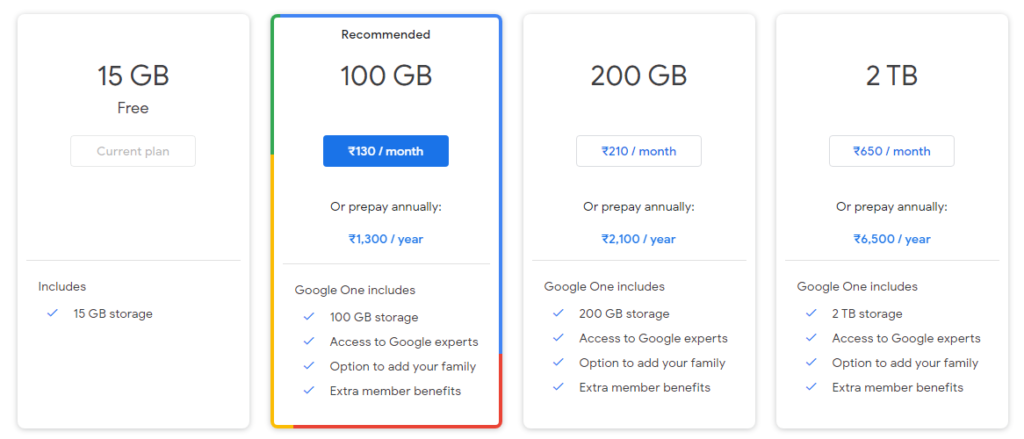
Files Supported by Google Drive:
Irrespective of the storage type one of the most important things to consider is the type of files it supports. Thankfully, Google Drive supports almost every file type including .jpeg, .png, Microsoft files, Adobe files, etc.
You can easily view the entire list of supported files and formats below or by opening the link
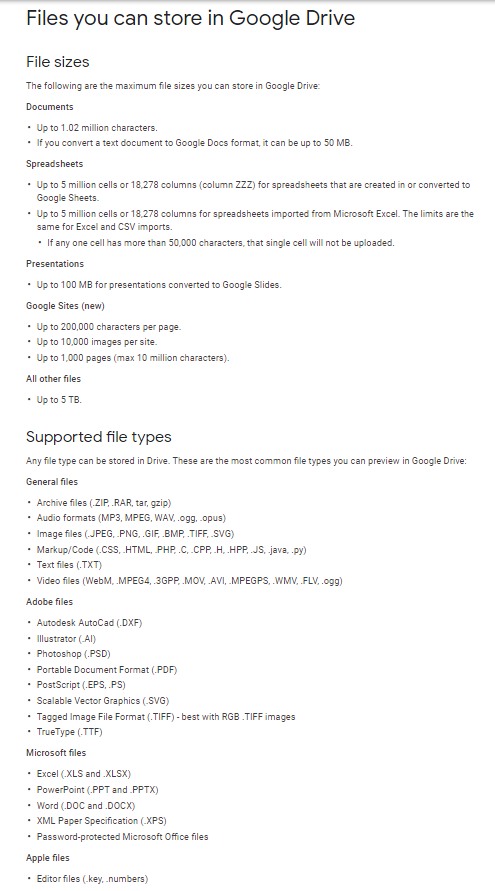
How To Access Files:
When using Google Drive Storage, the easiest way to upload files and other documents is to simply drag and drop the file to the Drive.
You can also upload the files by clicking on the New button from the top-left corner of the drive page and then from the drop-down menu click on either File upload or Folder upload. Post this choose the file and then upload it to the drive.
How To Fix Google Drive Waiting to Upload Error:
While it is really easy to upload files and other data from your computer or smartphone to the drive, many times while doing so you can face the error which reads “Google Drive waiting to upload error”.
This can happen due to many factors and is easy to resolve. You can easily resolve the error by trying these solutions:
- Restart the PC.
- Try to Force Stop the app and then restart to see if you can upload the files again.
- Restart the Internet Connection.
- Update the Google Drive app.
These were some of the solutions to the “Google Drive waiting to upload error”.
Organize and Delete Files On Google Drive:
Using Google Drive Storage is relatively easy and can be used by many of us. However, if we just keep dropping files and other data on the Drive it will become cluttered. Hence, it is always a good idea to organize Google Drive to have an optimized look, and also managing it becomes easy.
Users can choose to put files directly in the drive or create folders to have a more managed drive. To create a folder:
- Click on the New button from the top-left corner of the drive.
- From the drop-down menu click on the Folder option.
- Name the folder and click on CREATE to create a new folder in your Google Drive storage.
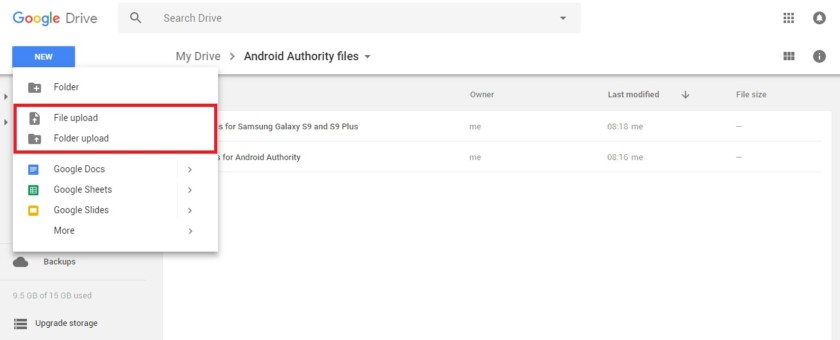
Once you have created a Folder, you can simply drag and drop files from one folder to another.
How To Delete Files From Google Drive:
Deleting files is equally easy, simply right-click on the file or folder you want to delete and then click on the Remove option. This will move the file to the Trash which can be cleared later to restore precious space.
How To Share Files:
Another important fact about Google Drive is that you can easily share files with others. To do so, simply right-click on the file and select Share. Get a shareable link and then choose with whom you want to share the file.
You can also edit the sharing settings as per your needs.
So, this was all about Google Drive Storage. Cloud storages are very popular since they help you manage hard disk space as well as keep your information safe and secure. With Google Drive, you can easily access, share, and manage data from anywhere and anytime.






