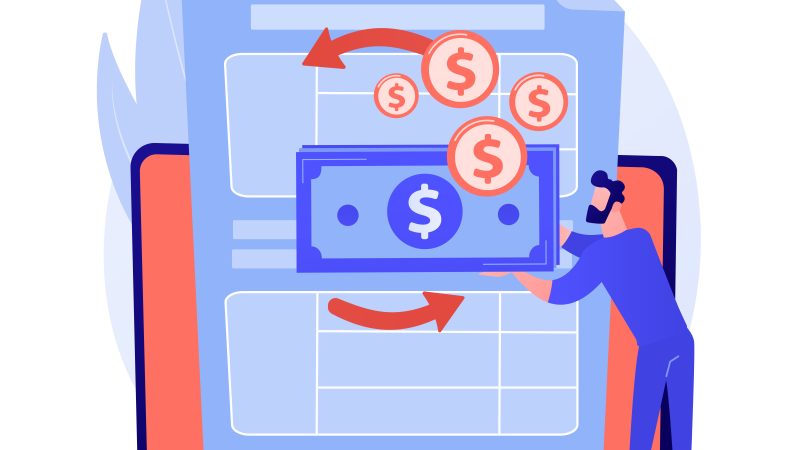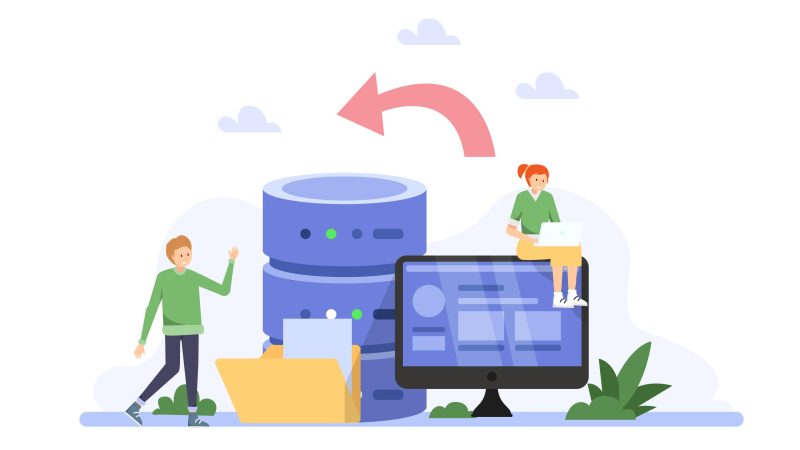How to Remove or Prevent Duplicates in Google Photos
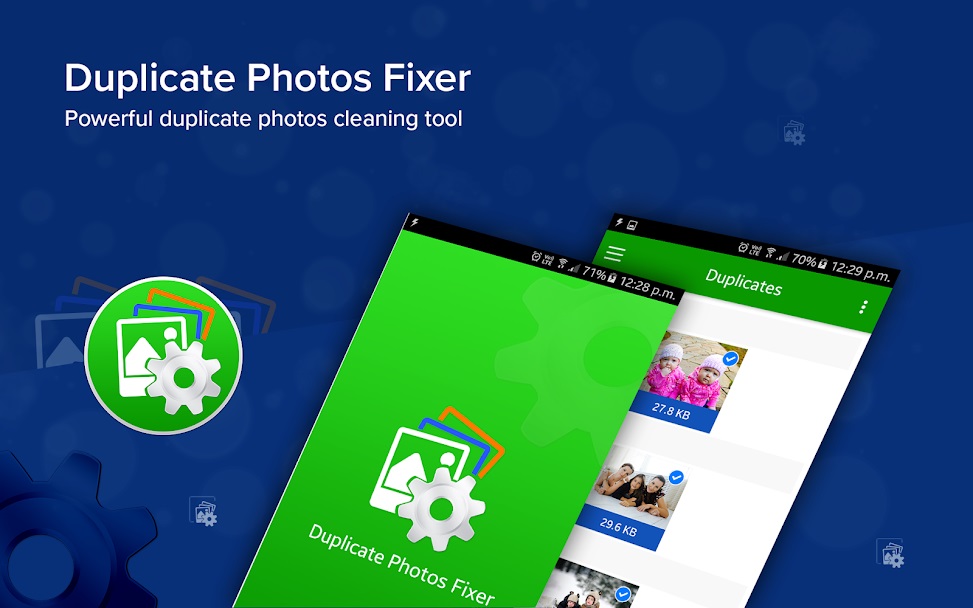
Our smartphones are majorly used for selfies and photos these days to create perfect memories and to share on social media platforms. In the effort of creating a perfect frame, we end up clicking multiple shots for one fine frame that we can save or share.
Burst shots or multiple clicks create a lot of duplicates that are too difficult to clear. Once in a week or once a month we sit to clean duplicate files after receiving the alert if the phone is running out of memory. We try to upload photos on cloud storage or Google Photos. Do you know that if you do not delete duplicates from your device before uploading, Google Photos can take care of it?
The advantages of Google Photos make it a great tool for uploading, syncing, sharing, and managing photos. Google Photos has an advanced algorithm that doesn’t allow any duplicate to be uploaded on it. But there are still some loopholes in the algorithm and you may end up uploading duplicate photos on Google Photos as well.
Why Do We Find Google Photos Duplicates?
You must be wondering that even after a strong algorithm, why do we still find duplicates in Google Photos? The answer is simple, the algorithm is not robust on all types of identical photos. If the image is exactly duplicate then only it will identify and reject the image to upload. Nearly identical photos or copies that were changed in some or other ways will still be uploaded.
If you got duplicate photos in Google Photos, you can either manually find and clear duplicates or use Duplicates Photos Fixer Pro to get rid of all the duplicate photos in one go.
Manual Method of Removing Duplicate Photos
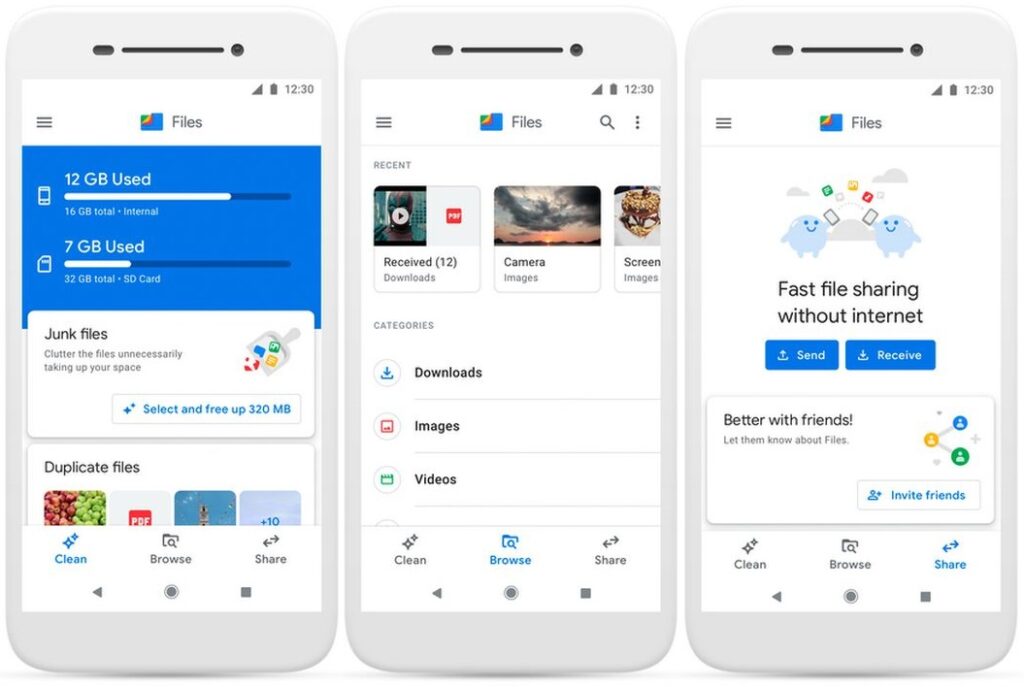
The manual method is a bit tedious as you need to manually browse individual photos and select them to delete. Go to your Google Photos app and log in to your account. Click on Photos on the left-hand side panel and it will list out all the photos from every album.
Select the photos that you find as duplicate photos or photos that you don’t wish to keep on your account, and once you see a checkmark on photos that you wish to delete, click on the Trash icon on the top right corner of the screen. All the duplicate photos and the selected photos will be removed from your account. You can follow the same process on your computer or on your smartphone app.
How to Prevent Duplicates in Google Photos?
Prevention is better than cure! Before you upload your photos on Google Photos, you can ensure that there is no duplicate on your device. The process is absolutely simple!
Find and Remove Duplicates on Your Phone
If you are uploading photos from your smartphone to Google Photos or taking a backup on any other cloud storage it is wise to ensure that there are no duplicate photos on your smartphone. You can also save and recover precious storage space from your device using this method.
Download and install Duplicate Photos Fixer Pro from Google Play Store. Open the app and scan for duplicate photos on your internal and external storage. It will run a deep scan for similar or exact photos on the device and arrange similar photos in groups.
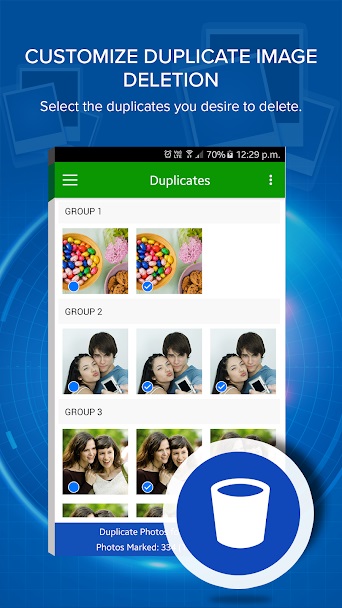
You can also separately scan for similar images clicked through the smartphone camera or select the folder that you wish to scan for duplicate photos.
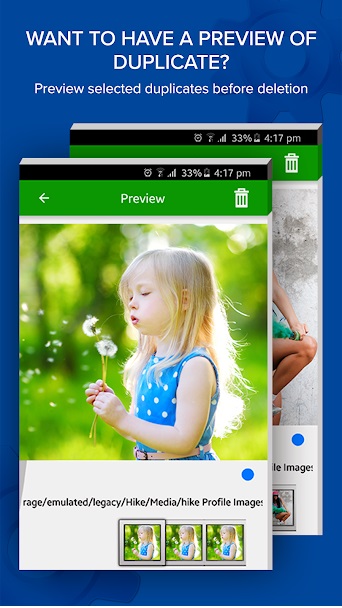
By default, all the similar photos will be automatically marked for deletion. You get an option to preview and select duplicate photos to delete or to keep one out of the group.
Duplicate Photos Fixer Pro will not only delete duplicate photos from the device but will also arrange the rest of the photos in the library so that you need not scroll through thousands of photos to find one.
Find and Remove Duplicates on Your Computer
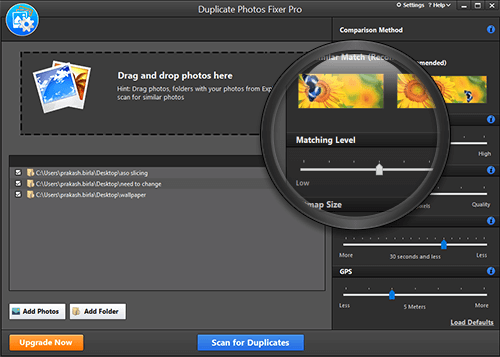
Finding and removing duplicate photos from a computer is also made simple with the help of Duplicate Photos Fixer Pro Software available for all versions of Windows 10 and earlier. You can simply download it from the official website and install it on the system.
The above steps can help you scan and preview duplicate photos before you upload them on Google Photos. You can also delete duplicates Google Photos using Duplicate Photos Fixer Pro.
Delete Duplicates Google Photos
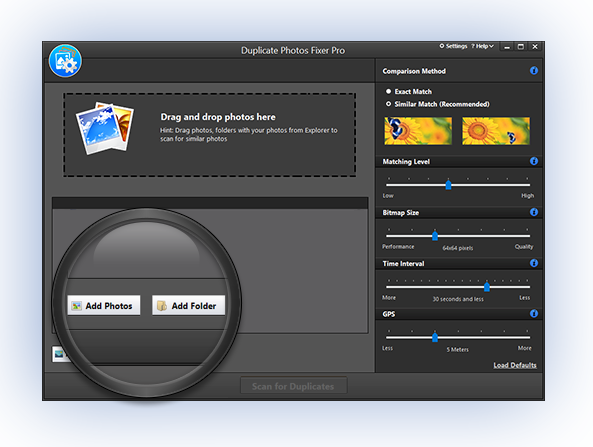
- Take a backup of Google Photos on the desktop or a laptop and empty Google Photos account.
- Download and install Duplicate Photos Fixer Pro Software on your device.
- Scan all the images using Duplicate Photos Fixer Pro Software.
- It will automatically bifurcate and select duplicate photos and arrange them in groups.
- Remove all the found duplicates using the software and keep only the unique images.
- Upload them back on the Google Photos without having any duplicate photo in the library.
Summing Up
Google Photos is smart enough to eliminate any duplicate photo while uploading however this algorithm doesn’t work if the photos are edited or nearly similar. You will need to make use of Duplicate Photos Fixer Pro to delete duplicate photos from all of your devices and then upload the unique photos on the cloud storage or Google Photos account. This is a one-stop solution to save storage space on all your devices and eliminate duplicate photos in no time.