How to manage Files in Online and Offline Mode?
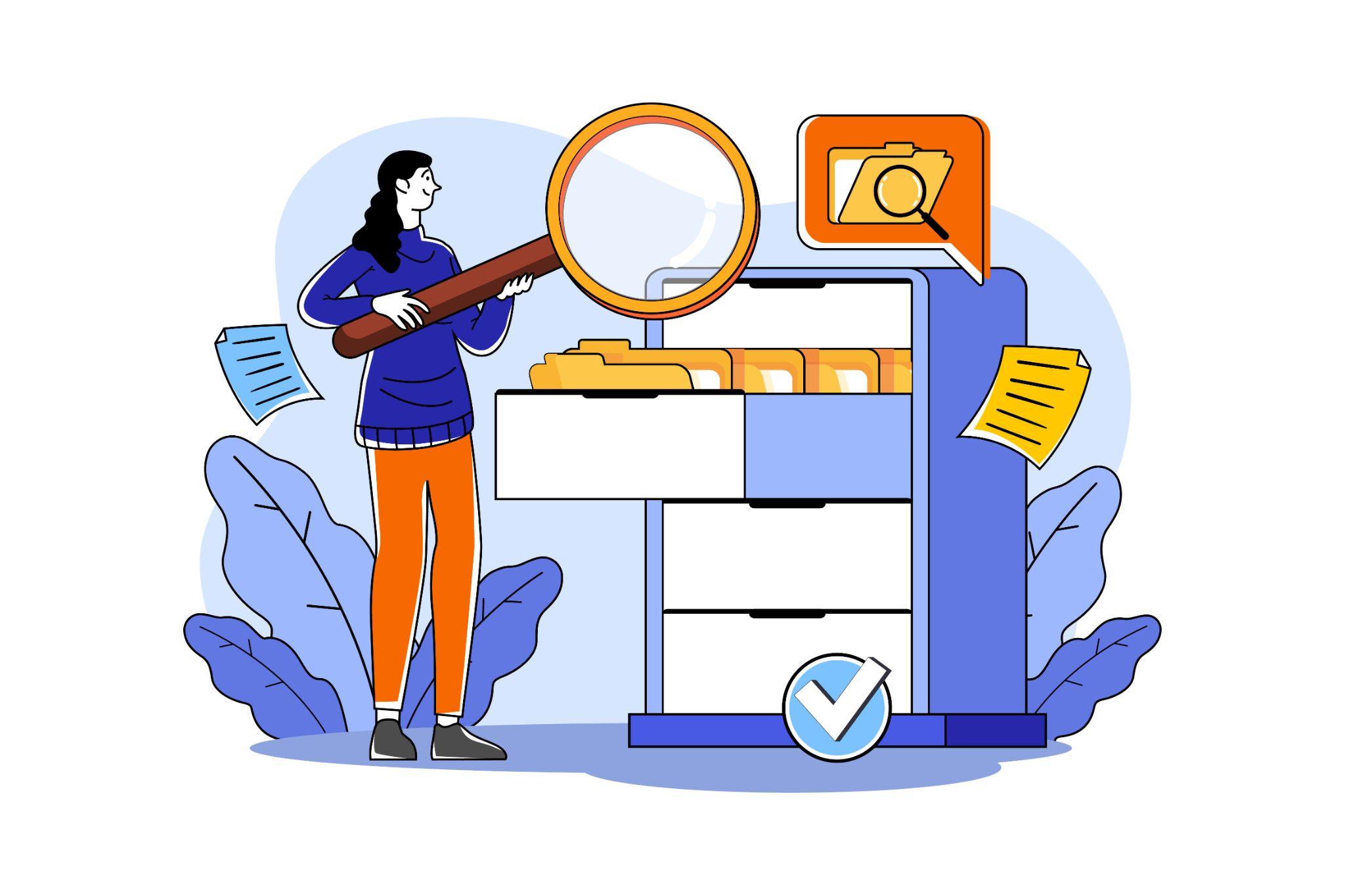
Our device stores a bunch of multimedia files, making it very challenging to manage videos, audio, PDFs, and photos from separate apps. A file management app comes in handy in this situation because it offers a platform where we can easily manage all of our media files in one place.
No wonder, all our devices come with a default file manager app, allowing us to view and manage pictures, videos, audio, pdfs, and other documents in one app but this built-in File Manager isn’t much advantageous.
They fall short of users’ expectations, especially in comparison to the features offered by third-party apps. Although there are many third-party Android apps available to us, only a few have taken file management to new levels.
One such app is the File Manager, which has a superb user interface and is free to use. You can browse, view, share, move, rename, and manage all your media files effortlessly. The app supports all formats, including Audio, Videos, APKs, PDFs, Pictures, and Zip files.
The app features like a PDF reader, document scanner, recycle bin, SD card support, clean master, and a built-in downloader make it stand out. If you want to upgrade your file-managing experience, then this app is perfect for you.
If you’re looking to manage your desktop files management, you can go through Navigation File Manager or other file manager but to manage your android device, this File manager app has to be your choice.
User-Interface
The File Manager app allows smooth navigation with colorful and decent size icons, it comes with an intuitive homepage, so you can manage your internal storage, multi-media folders, recent files, a search bar, recycle bin, settings, and even a calculator with a pin-protected folder all in one place. The app performs efficiently online and offline.
Below are some of the notable Offline features of this app.
1) PDF Reader
You can view your pdf files and have the functionality to share, move, rename and copy the file you have selected. You can also hide files so you won’t be able to see them directly with other files. There is also the feature to view your hidden files and sort them by date, file name, and size which you can access by getting in a particular folder.
2) Hidden Folder
File Manager particularly focuses on the security and privacy of its users and that’s why this app offers a ‘Callock’ feature to hide your private media files in a pin-protected folder. The hidden folder is available on the homepage to access and is hidden under a calculator.
So even if you have no app lock on the File Manager app, you can rest assured that your private files will not be that easily accessible.
3) Apps Manager
You can access APK files for all apps installed on the device and the applications themselves.
4) Clean Master
This feature improves the overall performance of your device and clears out all junk with one tap on the clean master tool. So, you can clear out residual, AD junk, and more.
5) Built-in Scanner (ScanDoc)
This app lets you scan important documents and convert them into pdfs. You can alternatively import the files from storage to have them converted into pdf. There is an option to edit the scanned images, like adding filters, cropping the image, or adding more pages to your pdf.
This feature helps you save the time and energy you would spend on searching and downloading a separate image scanner app.
6) Sharing Feature
Share on! You can easily send and receive files in all formats including audio, video, and PDFs with your friends using this app feature. All you need is to enable the location service on your device to search your friend’s device. You even have the functionality to connect with your PC to transfer files.
7) Recycle bin
The app lets you delete media files you no longer need and includes a recycle bin option so you can easily recover deleted data effortlessly. Furthermore, you have the feature to delete the files from the recycle bin permanently.
8) Manage shortcuts
The file manager app allows you to select the folders you want to see on the app’s homepage. Additionally, you can organize these folders in the order of your preference.
9) Settings
The settings menu on the homepage comes with a list of functionalities that can be performed in the app both offline and online.
You can set dark mode, clear cache, cookies, and browsing history to enhance the overall user experience
There is even the option to change the language of the app and if you want, you can also read the FAQ section of the app.
Features to make your online file management Better:
1)Video Downloader
This feature lets you download your favorite content from social media platforms. This app can download IG and Fb videos, reels, and images.
Plus, you can use this app to browse and manage all of your downloaded media.
2) Games
You can even play free online games on this file manager app, so if you want to give your brain some exercise or spend some me time, these online games are perfect, and you won’t even need to install a separate games app.
3) Sharing
This online feature is what makes your file sharing easy. You can share media files as quickly as a flash. If you have a video, audio, or pdf file that you wish to share on social media platforms, you would be able to do that online.
Additionally, you can invite, check the privacy policy, and give your valuable feedback for the app online.
Last but not Least…
The File Manager goes beyond managing files on your Android device. The app can be accessed in online and offline mode and with common features like share, move, and rename it also offers premium features like document scanner, recycle bin, clean master, online games, hidden folder, dark mode and so much more.
Elevate your file-managing experience with this power-packed File Manager app which takes very little space on your Android device.






