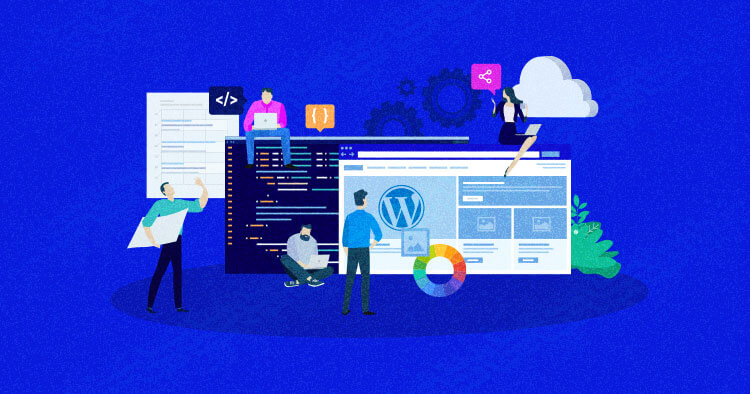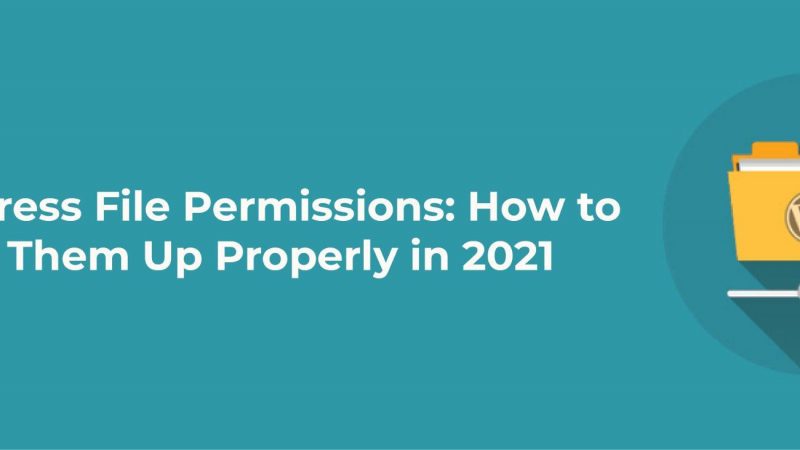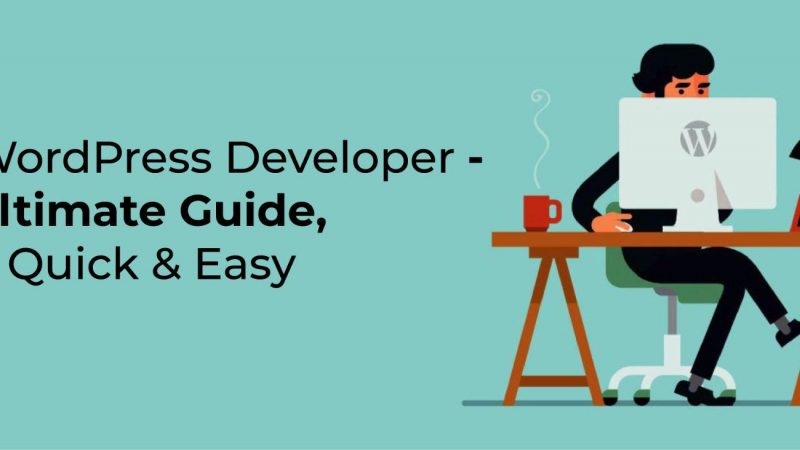The Best Way to Manually Backup Your WordPress Site Without a Plugin

Why Do You Need a WordPress Backup?
There’s a number of reasons why you might need a backup of your WordPress site standing by. These include:
- Coding accidents: Sometimes, all it takes to bring down a WordPress site is an accidental change to a line of code, or clicking on the wrong button by mistake. This is doubly true if there are other users with backend access. With a backup handy, you can take your chances with the web design casino online, knowing that you can instantly get your site running again.
- Hacking: Hackers rarely discriminate, and will hack any site they can illicitly access with viruses, DDoS, attacks and ransomware. Security plugins can mitigate the risk, but a backup of your WordPress site is the only way to completely protect yourself from danger.
- Breaking updates: New updates can sometimes bring down a site, causing programming conflicts that can render your WordPress site unusable. Instead of having to leave your site offline while you spend hours troubleshooting the problem, a backup of an earlier WordPress installation lets you restore your functioning pre-update version while you fix the issue.
Why Not Use a Backup Plugin?
While backup plugins certainly have their uses, their effectiveness may not be sufficient in your particular circumstances. As an extra plugin, they can contribute to slowing down your WordPress tasks and increase page loading times. As we know, long loading times make for unhappy users, so keeping extra plugins to a minimum can speed up WordPress site efficiency. Also, they don’t offer many customization options for users beyond basic backup features. Additionally, you may be worried about filling your site with third-party plugins that demand access to all your data. Whatever the reasons, the good news is that there are plenty of alternative backup methods available.
Perform a Manual Backup
Although performing a manual backup requires a little extra effort, it’s nothing to be intimidated by. Just enter the cPanel and download your site database, which you can then store on a local device, hard drive, or cloud storage solution. Remember, however, that it’s a good idea to store your copy somewhere other than your WordPress site server if the server itself becomes compromised.
Backup With Your Site Host
Any WordPress site host worth its salt will offer an automatic backup service. The level of customization that your host offers will probably depend on how much you’re paying to use their services. Again, though, you should ensure that these backups aren’t being stored on the host server, so if you’re unsure, contact a server admin to find out. Host backups safeguard your site and don’t require much effort on your behalf, making them a popular choice for creating a WordPress backup without using a plugin.
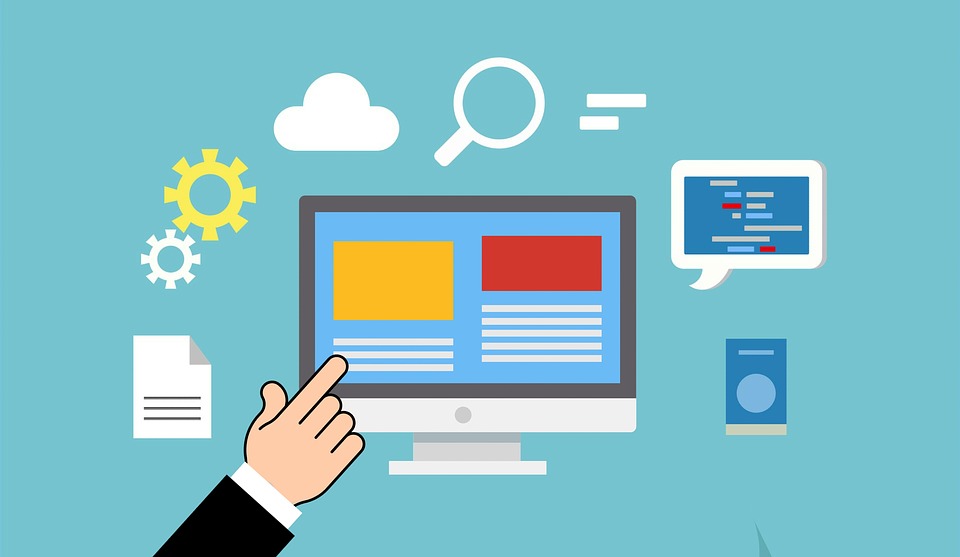
Backup With FTP
If you’re using a popular FTP client like FileZilla or Commander One, you can easily configure them to backup your WordPress site. Just connect to your site with the client, right-click on the files you want to backup, and hit download. If you’re an advanced FTP user, you can also create a script for automated FTP backup to a remote server that also keeps the local files intact. However, this should not be attempted unless you have an advanced understanding of your FTP program.
Use a Dedicated Backup Service
Plenty of subscription services offer tailor-made WordPress application backups that can be tremendously effective if you have the money to spare. They take out all the hassle of doing backups yourself, and offer useful tools like one-click site restoration. They often have other security features and can send you alerts should they detect anyone trying to alter your WordPress site without authorization. You might be paying a premium, but for error-proof backups and peace of mind, you may find the proposition to be good value for money.
Export Site Data
WordPress has a built-in export service for your site files that should be available in your WordPress dashboard. Just be aware that exported site data won’t include important assets like themes and plugins, so plan for these accordingly.
Conclusion: Don’t Take Chances With Your WordPress Site
Regardless of the method you choose, it pays to back up your WordPress website in case anything goes wrong. WordPress itself actually recommends maintaining at least three different backups simultaneously. Make sure that at least one of these includes a backup elsewhere than the host server, and ensure you’re configuring your backup solution to regularly update its copied files. Making secure copies of your WordPress site might seem like too much trouble, but it’ll be nothing compared to the time required to reconstruct the site from scratch if your WordPress pages go down. Have you ever had one of your WordPress sites fail on you? Or maybe you’ve found a fool-proof solution to backing up your WordPress website. Either way, let us know how you fixed the problem in the comments section below.
Author’s bio:
Arthur Rowley is a freelance writer. He mainly specializes in technology and the game industry. Arthur likes everything to do with technology and video games. He looks into the future of technology and is very excited about its daily metamorphosis and hopes in the great future for what lies behind the curtain of technological development. Future where the AI can bring more projects like crazy fruits into the world.