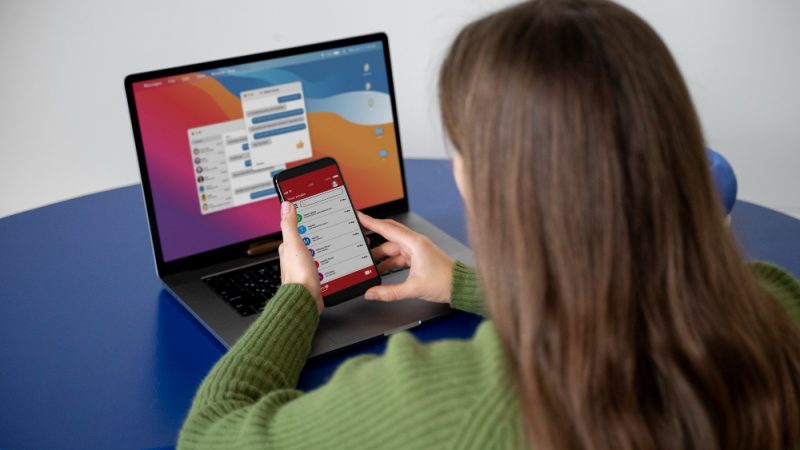6 Reasons Your Computer Is Slow & How to Fix Them

Your computer may be the most useful tool in your life, but that doesn’t mean it can’t be frustrating to use sometimes. You’re not alone if you’re struggling with slow response times and frequent crashes. So many computer users are facing this issue.
This article will discuss major common reasons that can cause your computer to slow down dramatically and how to fix them!
How does it feel when you’re surfing the web, and your computer suddenly freezes? Whether you’re in the middle of working on an important presentation or are just checking your email, it’s incredibly frustrating to be unable to get your work done because of a slow computer.
What are the causes of a slow computer & how to fix it?
With tips from this guide, you can learn what’s causing your computer to run slowly and figure out how to fix it quickly and easily.
1) Free up space
If your computer is slow, it could be because of a lack of space. It’s an easy fix; clear some space on your hard drive, and things will return to normal. If you’re not sure how much free space you have on your machine, right-click My Computer and choose Properties. The Properties screen has a box that tells you how much storage capacity is available on your computer.
To free up disk space, click Disk Cleanup under System Tools. You can also find programs on your computer that take up too much room. You can uninstall any program that isn’t essential to your daily use. Keep in mind that deleting unneeded files may make your computer run slower.
One solution for freeing up space is to get rid of unnecessary files from old software installations. If you don’t need a program anymore, uninstall it using the Control Panel in Windows.
2) Update your OS
Computers run slow when they are outdated. Make sure you’re using current versions of your OS and software; that means your computer has been updated with security patches, bug fixes, and new features.
Make sure you update your OS when it prompts you; you can set these reminders up, so they don’t pop up at inconvenient times. You should also make sure all your programs are updated as well; if you have automatic updates turned on, then great!
If not, be proactive about checking for updates yourself. If you have an antivirus program installed on your computer, make sure it is always running; it will scan files as they download or open to ensure there aren’t any viruses or malware attached.
Finally, keep your hard drive clean by deleting unnecessary files regularly. This will help prevent fragmentation issues which can lead to slowness down the road.
3) Get rid of junk files
There’s a reason your computer was slow when you first bought it, and junk files are one of them. They occur from daily use and things like web browsing, using applications, running multiple tasks simultaneously, and just about everything you do on your computer.
If you find that your machine is slow, one of the first things you should do is clean out those junk files. It won’t take much time or effort, but it could make a difference in how fast your PC runs.
Here’s how: Go to Start > Search Files and Folders > Enter %temp% into the box. Click OK; now click Search Now. Select every file except for Windows temp files. Right-click each file and select Delete.
4) Defragment your computer
When a computer is slow, it’s usually because there are too many fragmented files on your hard drive. Defragmenting your hard drive means putting all of those fragments back together, which in turn speeds up your system.
If you’re feeling adventurous and want to give defragmentation a try, you can download software like IObit Smart Defrag that will scan and fix your computer. If you don’t feel comfortable with that approach, make sure to run disk maintenance every few months. This will ensure your computer stays optimized and fast.
5) Turn off hibernation mode
Hibernation mode lets you to save power and your computer’s state when it’s not in use to return to exactly where you left off, but it doesn’t need to be turned on unless you’re going away for an extended period.
Leaving your computer in hibernation mode will slow it down when you return because all of its applications have to start up again. You should only turn on hibernation mode if you plan to go away for a while. Otherwise, leave it off.
If you want to conserve energy and battery life, try putting your computer into sleep mode instead. This way, it still goes into a low-power state but saves all of your work to get back to where you were when you come back.
6) Get Rid of Malware/Viruses
If your computer is running slow and you have issues installing new software, your system has likely been infected with malware. Malware slows down computers significantly, but it’s also very easy to remove.
Try to learn how to detect malware on your system and how to get rid of it. You can simply find it by using the Windows Defender scan in the Windows Security option on your computer. And it will give complete info about security issues in our computer. So you can remove them
easily.
Our tips will have you cruising along in no time at all. It’s a good idea to keep an eye on things from time to time; computers need maintenance just like everything else.
Alternatively, you can use a PC maintenance program like IObit Advanced SystemCare to care of your system. IObit offers different programs to improve your system performance. If you are one of those who love using IObit products, you can purchase or renew your product subscription at affordable prices from Dealarious.com, a trusted site, to buy software at reasonable prices.
Conclusion
If you’re wondering why your computer’s so slow, check out these reasons and our advice on how to fix them. Keep tabs on what’s happening with Windows Update or Mac OS Software Update and any software running in the background that you don’t need for everyday tasks. These are the major reasons your computer is getting slower day by day. We hope you find everything about how to fix those issues on your computer for a better experience with your computer.