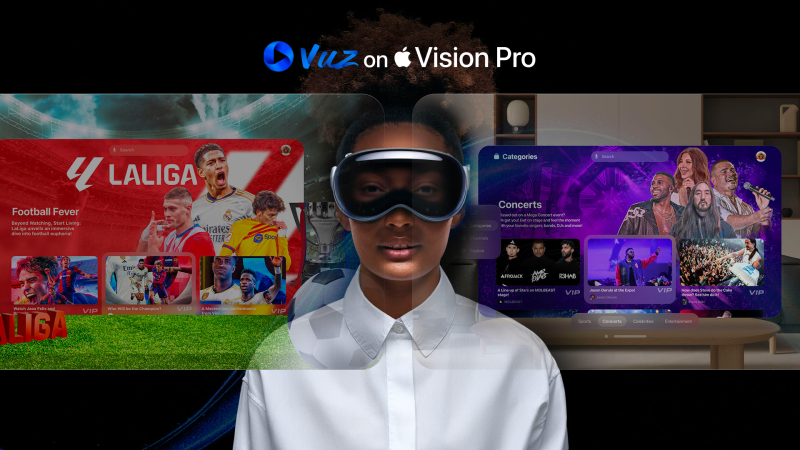How to securely backup G Suite Mail account on Mac OS?
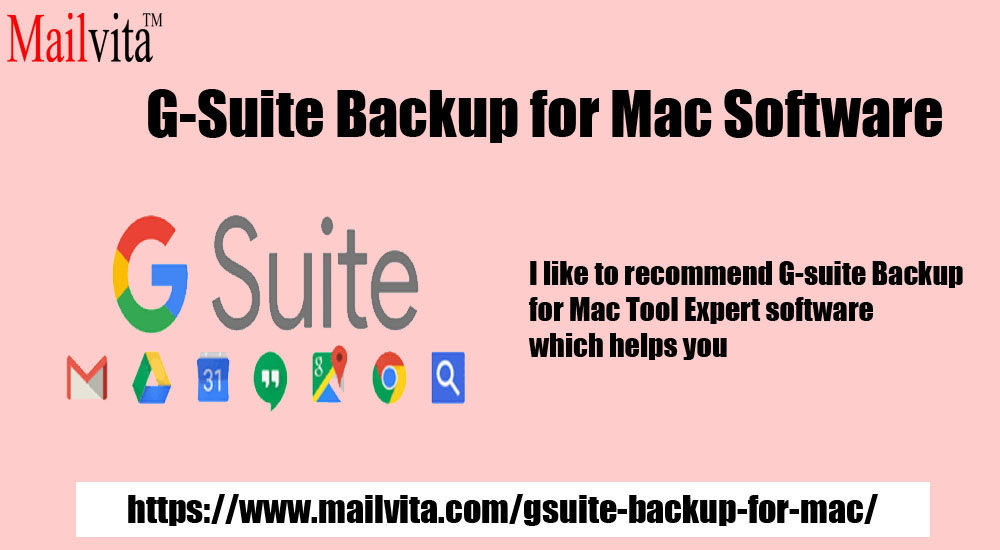
Backup becomes necessary to keep data safe from any accidental losses. With this blog, we are here with a solution to securely backup G Suite mail account on Mac OS. Multiple users have the query for taking backup of G Suite emails so we have decided to explain an easy method with a step by step guide for backup G Suite emails with attachments on Mac OS. So, let’s get the solution.
Why need to backup G Suite emails?
Let us first understand the need to create backup of G Suite mailbox items. Here are the reasons behind it –
- When Google services are outage or shutdown
- To access G Suite emails offline
- To get back your data in case of accidental deletion
- Just for safety purpose, users create backup of important emails of G Suite
Ways to take backup of G Suite Mail account on Mac?
There are multiple ways to backup G Suite mailbox items on Mac OS. The important decision is to choose the solution wisely. Here, we will offer you 2 different ways to backup G Suite mail account data.
- Using Google Takeout
- Professional Tool – G Suite Backup for Mac
- Google Takeout for backup G Suite mailbox items
- Login to https://www.google.com/takeout
- Choose all data items and hit Next.
- Select desired file extension (.zip, .tgz) in which you want to export Google Apps data.
- Now, select delivery method and click on Create Archive button.
- Wait for the process to complete.
- Get a link of the archive file on your Google Apps mailbox.
- Open the download link to save the exported data from G Suite to desired location
- G Suite Backup for Mac – A professional solution
The above discussed manual solution may take several hours to backup Google Apps data. Also, there is no assurance of data safety with this tool. So, if you don’t find the above method suitable for you then we are here with an easy solution for you to backup G Suite mailboxes in a few minutes.
Using Mailvita G Suite Backup Tool for Mac, one can smartly create backup of G Suite emails with attachments on Mac OS. Handling this program is too easy with this tool due to its self-descriptive interface. Moreover, the software provides 4 easy steps to backup G Suite Mail account on Mac OS.
Step by step guide with G Suite Backup for Mac Software
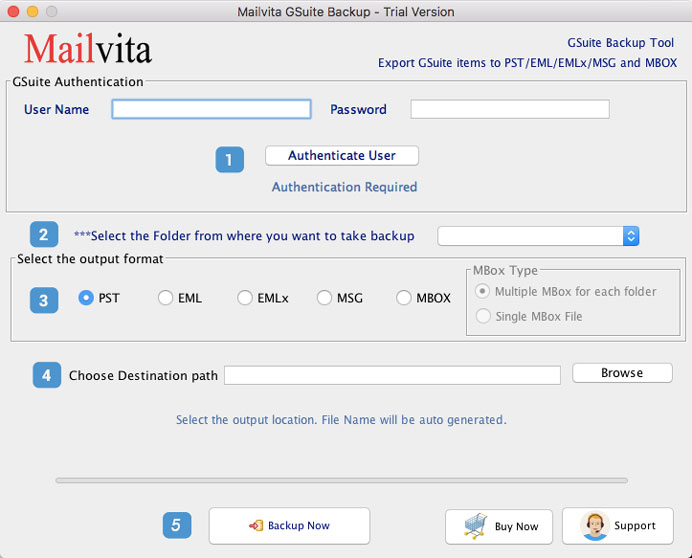
- Install and start the software on any Mac system.
- Add login details of G Suite account.
- Select all or desired folders of G Suite account for backup.
- Choose any file format for saving G Suite data.
- Mention location for output file with Browse button.
- Hit the Backup Now button.
Conclusion
We have discussed that manual solution is not suitable & safe therefore G Suite Backup Tool for Mac is suggested to use that can easily backup G Suite Mail account on Mac OS without any hassles.