A Guide on Drawing Tablet to Connect to Computer
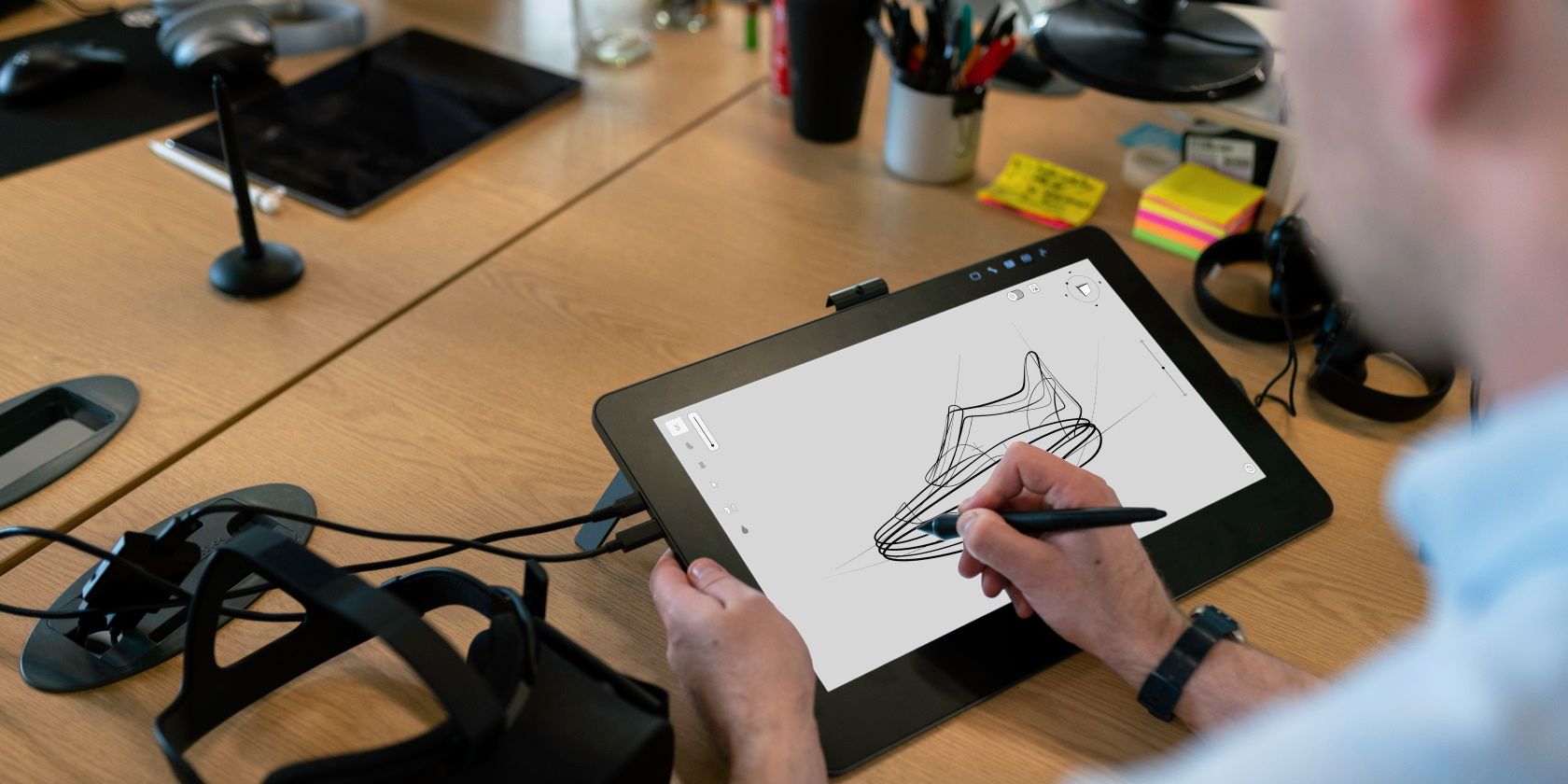
Your Comprehensive Guide on Drawing Tablet to Connect to Computer
Did you recently buy a drawing tablet for creating beautiful illustrations and artwork but don’t know how to connect it to a computer? You’ve plugged it in and wanted to follow a step by step horse drawing or superhero drawing tutorial, but it just won’t work. Well, don’t worry; we are here to help you. In this article, we are going to tell you everything you need to know about drawing tablet to connect to computer. Not only this, but we will also help you create a beautiful masterpiece smoothly. So, let’s get started!
Drawing Tablet to Connect to Computer – Detailed Explanation
The drawing tablets let you draw outstanding pictures with the help of a pen-like stylus. Thus, it will not be wrong to say that these devices mimic the natural style of drawing which is one of the best things about them.
If you are a beginner, you might get frustrated learning how to use a drawing tablet. That’s because transitioning from mouse to stylus will require time. However, you will learn with time that holding the pen is more natural in comparison to using a mouse.
So, if you want drawing tablet to connect to computer, all you need to do is connect it with help of a USB port. Let’s check out the steps in detail below.
- Your drawing tablet will only work when you connect it to your computer with the help of the USB port.
- You will notice that there is a stylus attached to the tablet too.
- All you need to do is connect the cables to the port.
- Once you successfully connect the cables, download and install the drivers on your computer.
- Follow all the instructions that appear on the screen.
- If you are using Windows, then restart your computer.
- If you are using Mac, then there is no need to restart the system.
You can also connect some of the tablets to the computer wirelessly with the help of Bluetooth. Here is how you can do it.
- The first thing you need to do is unplug the drawing tablet from your computer.
- Now search for the Bluetooth settings on your PC and open them.
- Press your drawing tablet’s power button until the LED light starts blinking.
- Select the drawing tablet from your PC and pair it.
- The drawing tablet will now be successfully connected to your computer.
Some Tips for Improving Your Drawing Experience
Are you having difficulty using your new drawing tablet? Well, we are here to help you and make your drawing experience better. Here are some important tips for you that will improve your overall drawing experience.
1. Match Your Hand Movements with Your Screen Movements
The first thing that you need to remember is that your drawing tablet’s size should be in a proper ratio to your screen size.
For example, if you have a large monitor and a small drawing tablet, you will notice that the mouse is moving too much if you move the pen just a little bit. So, if you want to align your hand movements with your screen movements, push your monitor slightly back so that it looks a bit smaller. This will reduce the discomfort arising due to the mismatch of the screens.
Similarly, if you have a small screen and a large drawing tablet, you will have to move the pen a lot so that the cursor on the screen moves. So, if you are interested in drawing large strokes, you should push the monitor back to where your drawing tablet is. As a result, it will look smaller, and therefore, you will be able to draw easily.
2. Sit In Front of the Tablet and Monitor
If you get the feeling that there is a slight mismatch between the cursor and your hands, then there might be something wrong with the angle of the monitor and the tablet. This mismatch takes place when you place the tablet at a slanted position from the monitor.
So, if you want to fix this issue, all you need to do is position your drawing tablet in front of the monitor. Not only this, but you must also sit directly in front of the tablet and monitor.
Final Words
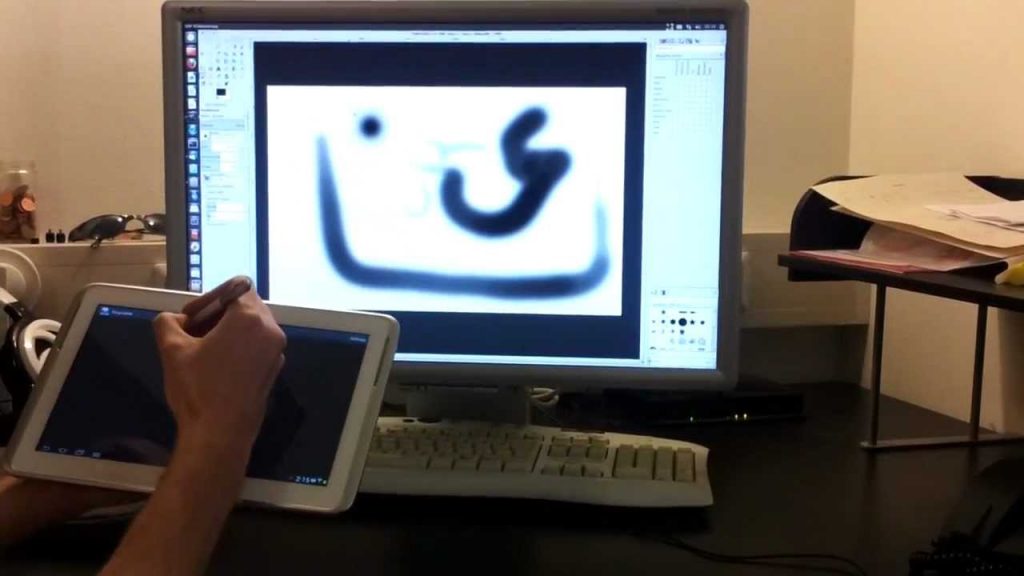
We hope the above guide clears your confusion about drawing tablet to connect to computer. However, if you still need to ask anything else, feel free to reach out to us. We will be happy to assist you in any way we can.





