Deciphering errors related to vcruntime140_1.dll
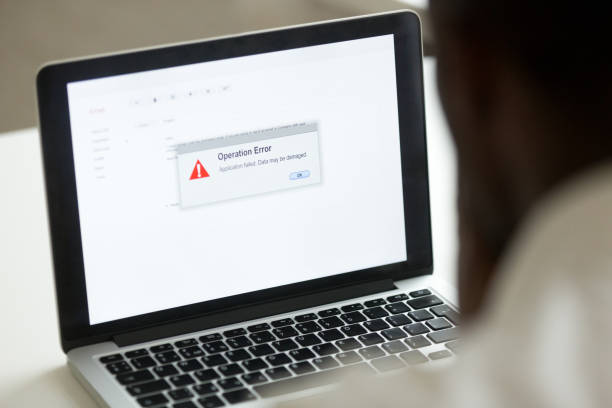
There is nothing quite as frustrating as finally getting home at the end of a hard day, joining your friends to play your favorite game in the evening but running into an unfortunate error with the potential to ruin your day. A seemingly random error such as vcruntime140_1.dll missing may very likely ruin your day and your schedule. In today’s busy schedule where one often works till late at night, and free time is at a premium, it is understandable that any errors may genuinely ruin one’s day.
Understanding the working
To understand the context and discover a system, it is essential to understand how to diagnose the problem, find out possible solutions, and implement the same at the earliest. Fortunately, this error is simple to find out, upon launching the requisite application, an error would pop up that would state that “vcruntime140_1.dll missing”, or some other permutation of the same. It may also state that the requisite file was not found, or something of that sort. If there is an option to check more details of the error, there are mostly two cases that may happen. The requisite file, vcruntime140_1.dll if missing, will be shown as being missing from two directories from the computer’s hard disk. One case is that the file could be missing from the system directory, that is, your actual system directory in your C drive.
In this case, if the file is missing from your system directory, this means that one did not install any prerequisite software that is required as a foundational tool for setting up, compiling, and running other miscellaneous applications. It is also possible that the requisite file is there but in the wrong folder. This could again be a user error, as it is easy to confuse file structures and indexes, that may have confusing characteristics, and one may put the file in the wrong folder. This confusion could have occurred because of a lack of knowledge about file indexes in general, or confusion regarding 32-bit and 64-bit versions of Windows. 32-bit and 64-bit versions are completely different architectures of Windows that are developed in every iteration. These are also referred to as x86 and x64 in short form.
32-bits
The file index of 32-bit Windows refers to the System32 folder directly in the Windows folder in your C drive. So in the 32-bit version, dropping the DLL in the aforementioned folder is a quick fix to solve the issue.
64-bits
In the 64-bit case, the scenario would be the same but your file index would differ, you would have to go through a folder named Wow6432Node to get to this folder, and then put the DLL in that folder. This would solve the issue for 64-bit applications.
In the final scenario, the problem could be on the end-user execution of the application. The vcruntime140_1.dll could be on the end of the application itself. This infers that the DLL file is a direct dependency for the clear execution of the application itself. Hence, the application will cease to function at all in any shape or form without the presence of this said file. In this scenario, the DLL file must be inserted into the folder of the application itself. However, it is actually not as simple as it sounds, the DLL file must be with the direct binary executable of the program, this executable file is displayed as “.exe”.
These steps would help you in troubleshooting your problem and getting back to your games ASAP.






