Export Office 365 Calendar to PST – Updated Step-Guide of 2021
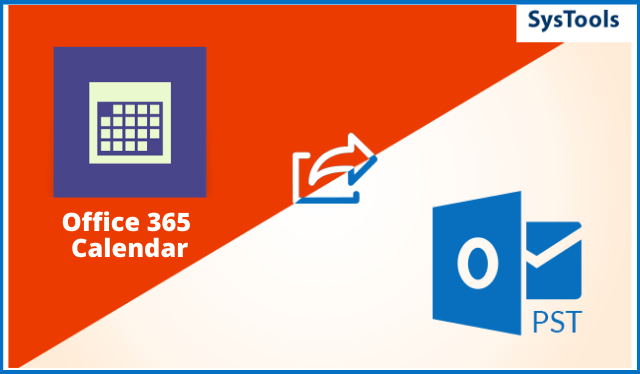
Summary: The objective of this article is to provide the solutions to export Office 365 calendar to PST without any complications. The methods mentioned in this guide are manual and professional. Learn which one is suitable and which is not useful for non-tech users. Let’s get started!
Office 365, a famously known and popularly used web-based email service platform offers not only the services for emailing and communicating, but also to store and mark events on the calendar. The calendar is used by various organizations to mark their meetings and due dates, by people for marking certain important dates, etc.
Hence, it becomes important to keep it safe, and for that users export calendar from Office 365 to PST to keep a backup of these events. It is important to create a backup for keeping the data safe from external threats like corruption, virus attacks, hack attacks, etc.
This article, thus, explains the methods to save these events in Outlook data files for safety concerns. We will be giving a full account of how the data can be saved to the desired location and which method is recommended by the professionals.
Moving forward with the write-up.
Techniques to Export Office 365 Calendar to PST
Here we have two methods using which you can perform the given task but make sure you understand both the procedures thoroughly and then choose the one more suitable.
- Professional Technique (Recommended by Tech-Experts)
- Manual Workaround Divided in Two Stages
The first method will directly export the required data from your Office 365 account into Outlook supported format i.e. PST.
The second method, on the other hand, is a 2-staged technique. It requires users to first set up the Office 365 account in their desktop-based Outlook application. And then, import the calendar into the Outlook data file.
Technique 1 – Export Calendar from Office 365 to PST Using Professional Solution
To start with the backup task of the calendar events and all the data stored in them, you can take help from Office 365 Backup Software. The tool has the capability to transfer the required events from Office 365 and save it in Outlook data file.
You have the choice to select the destination location of the data exported on your local device. Moreover, it is possible to save the data as per time-range by applying the Date-Based filter.
Now, to the working of this software we go.
How Does the Tool Help in Exporting Data from Calendar to Outlook Data File?
There are a few steps you need to follow to export Office 365 calendar to PST:
1. Download the tool and launch it. Choose the Backup option and hit the Setup tab to set the Source as Office 365 and Destination as Outlook.
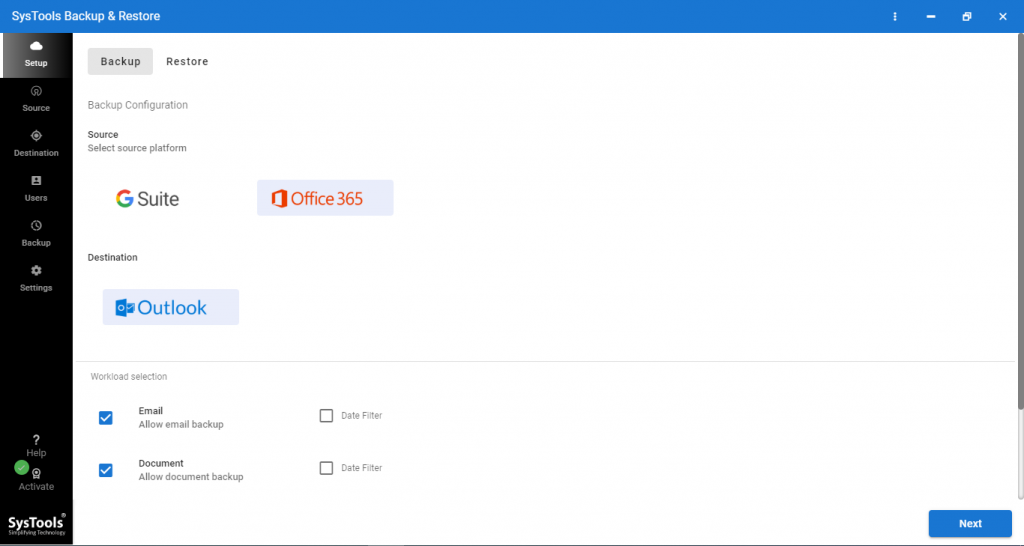
2. Choose Calendar from the Categories field and apply the Date-Filter for it under the Workload Selection
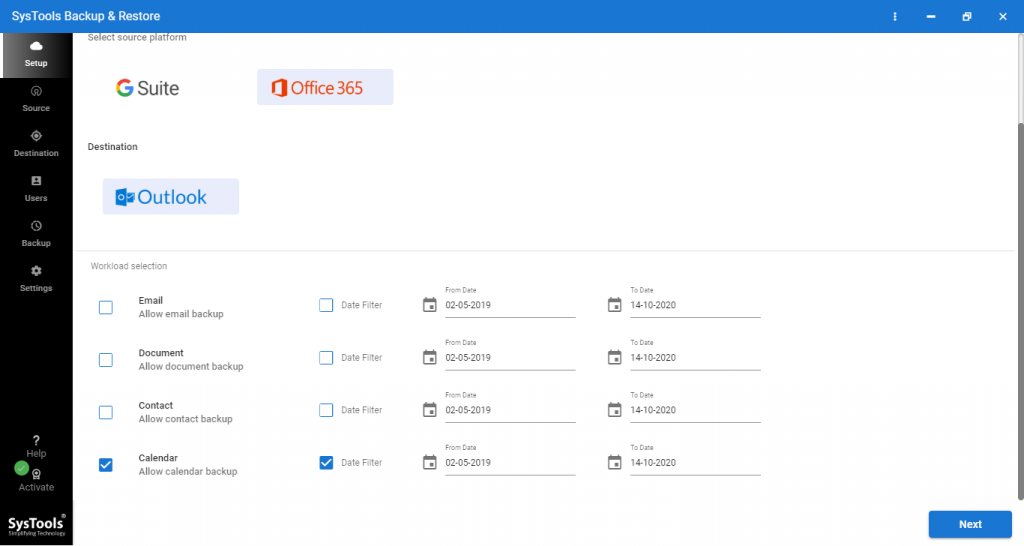
3. Go to the Source window and enter the credentials for Office 365. Click on the Validate button and hit
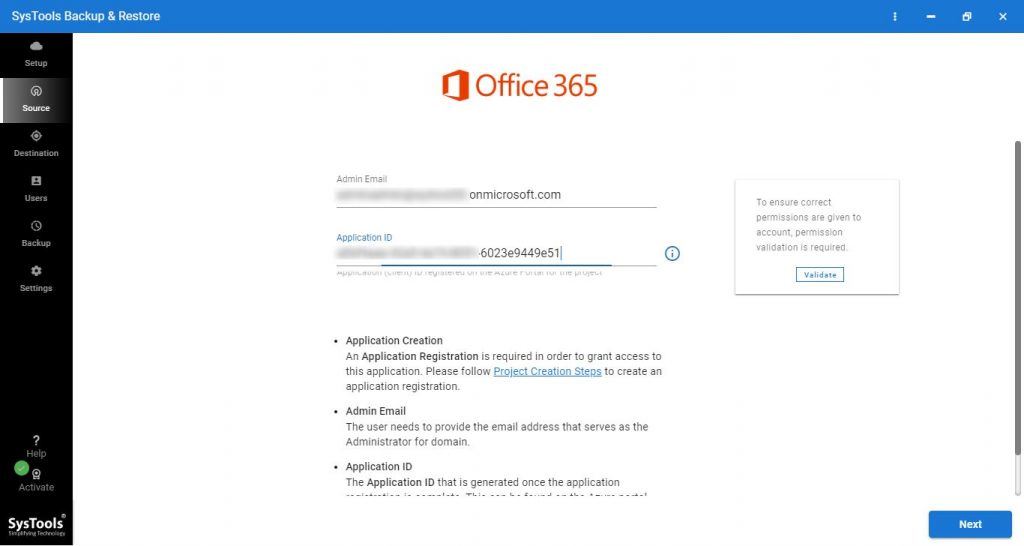
4. In the Destination window, input the asked details for your result file and Press the Next button to export Office 365 calendar to PST file.
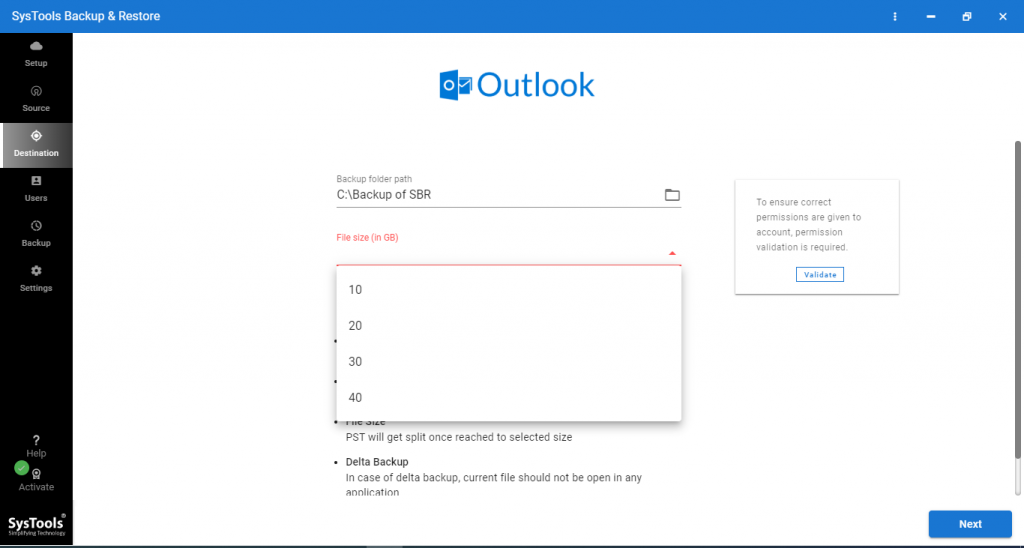
5. Move further with the process to export calendar from Office 365 to PST by adding the User IDs. We are going to choose the Fetch Users
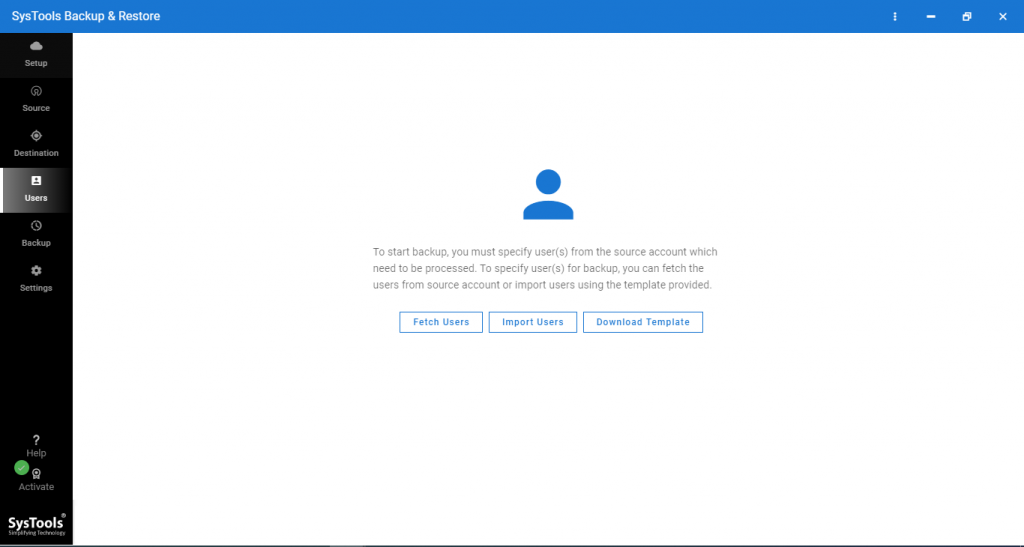
6. Complete the process by hitting the Validate button and click on the Start Backup
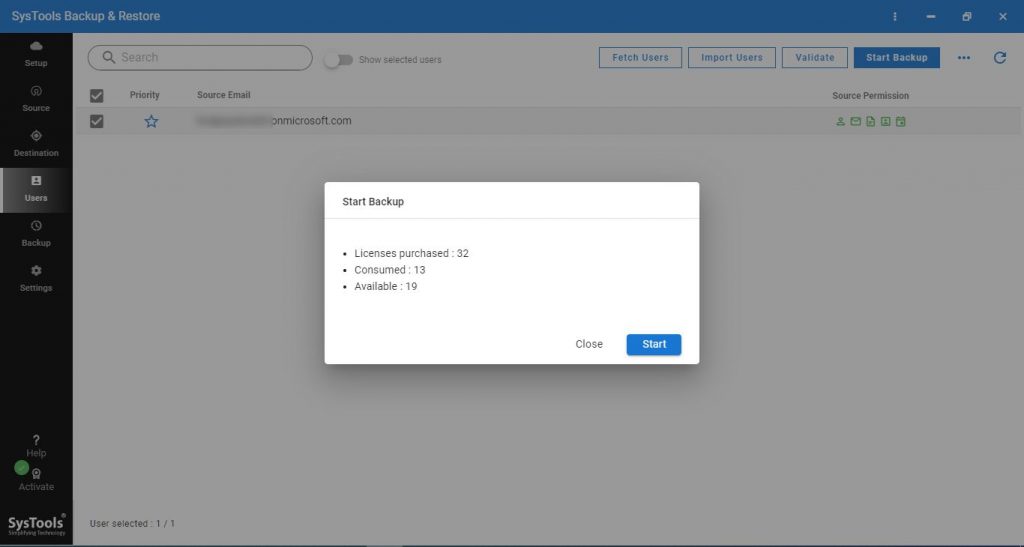
The task will be completed and you will be able to access the events of your Calendar without any troubles. The data is maintained, folder structure is preserved, and there are no chances of data loss or corruption.
Taking a step forward to the manual method to perform the same task in 2 stages.
Technique 2 – How to Export Office 365 Calendar to PST Manually?
For this method, you need to first set up your Office 365 account on your desktop-based Outlook application. Then you can export the data from there following the steps explained after setting up your account.
Let’s take a quick look at the first stage.
Stage 1 – Set Up Office 365 Account
- Open Microsoft Outlook on your desktop and click on the Add Account
- Fill in the login details for your Office 365 account.
- Wait for the configuration to complete to move further with the task to export calendar from Office 365 to PST.
- Enter the password for your Office 365 account when prompted and hit
- You will see an Account Setup Wizard open up where you have to hit Ok.
- The data will start retrieving from the Office 365 mailbox.
Pro Tip: This method may take a lot of time to regain the data depending upon the size of the data to export calendar from Office 365 to PST.
Once you are completed with the method to configure your account and the data is all retrieved, you can go through the next method to export the Outlook data file.
Stage 2 – Export Office 365 Calendar to PST After Configuration
1. Launch Outlook and click on the File
2. Click on the Open option and choose Open & Export >> Import/Export.
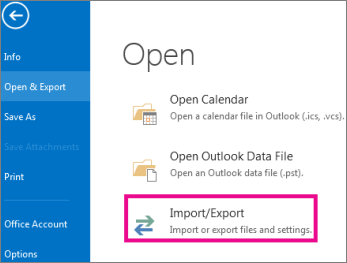
3. In the Import & Export window, click on the Export to a file
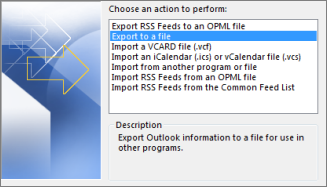
4. Choose the Outlook Data file (.pst) option and hit
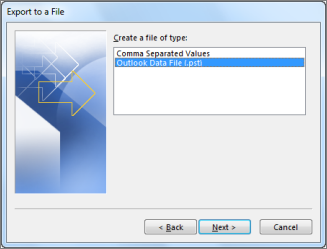
5. After that, select the Calendar option and press the Next
6. Tap the Browse button to choose a destination path for the end result.
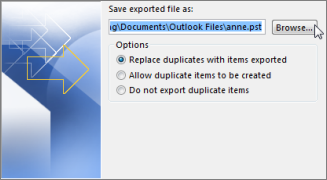
7. End the task by clicking on the Finish
Disadvantages of Manual Method to Export Calendar from Office 365 to PST
Manual method may seem easy and quick but for those who have no technical expertise, configuring the account correctly may be a task.
Also, if there is a lot of data in your Office 365 account, it can take up to loads of time to complete the task to regain the data. Thus, becoming a time-consuming process.
Since you can only perform the second step after all of the data from the mailbox is retrieved, it also becomes a lengthy method.
Briefly
There are a number of users who might need to export Office 365 calendar to PST but they are too afraid to just perform any method without knowing the details.
This guide provides two methods and the limitations of using the manual one for user to be sure about the technique he/she wants to adopt.






