How To Become an Amazon Seller
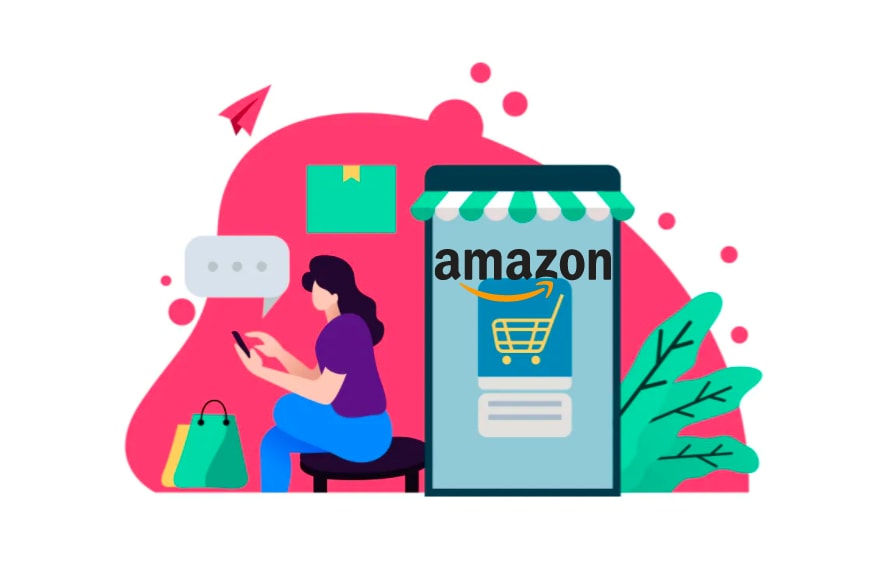
While starting an Amazon account might seem simple, there are a few critical decisions that you need to make. Some of these decisions will directly impact your bottom line, so it is important to get them right.
So, let’s look at how you can become an Amazon seller and the decisions that you need to make.
An introduction to Amazon seller account types
The first thing you need to do is create an account. Right off the bat, you have two choices.
You can either create an individual seller account or create a professional seller account.
Individual seller account
It is free to create, but for every unit you sell, you need to pay a commission of $0.99. This is in addition to referral fees and variable closing fees that are part of every Amazon sale. This is a basic plan, so you don’t get access to some vital features like:
- Inventory reports
- Ungating amazon restricted categories
- Amazon advertising
- Promotions
- Create listings in bulk
- Creating new product pages or editing existing ones
- Flexible shipping rates
As you may have noticed, you will miss out on some features. The main selling point of an individual is that it is free. However, the $0.99 commission can quickly add up if you are moving a lot of units. It also restricts your ability to sell cheap products.
Professional seller account
A professional account has a recurring monthly fee of $39.99. You won’t have to pay the $0.99 commission. However, you still have to pay referral fees and variable closing fees for every sale.
Some simple math will tell you that if you sell more than 40 products in a month, a professional account is more cost-effective than an individual account. You also get access to Amazon advertising solutions, inventory reports, and more. You also need a professional account to stand a chance to win the Amazon Buy Box.
You can switch between account types whenever you want. That is why most sellers start with an individual account. It is a good way to test the waters and discover whether your product and business plans are viable. Once sales pick up, you can switch to a professional account. Keep in mind that the $39.99 subscription fee for professional accounts is non-refundable.
How to create an account
Registering yourself as a seller is a straightforward process. Before getting started, keep the following information and documents handy:
- Your name, business name, and address: Amazon will not reveal your name. Customers will only see your business name when buying your product.
- Government-issued ID
- Contact information: Keep an e-mail ID and phone number ready. This will be the point of contact for Amazon and your customers. Amazon will verify the contact information during the registration process.
- A ‘ship from’ address: The address from where you are shipping your products.
- Bank Account Information: Your Amazon revenue will be credited to this account.
- Tax identity information: In the US, you can use your Social Security number or your company’s Federal Tax ID number. Amazon will verify your tax information. Keep in mind that you will still be responsible for paying your taxes.
Have all the information ready?
To create an account, go to sell.amazon.com and scroll down to Selling Plans. Make sure you click on the Sign up for Individual option to proceed.
This will redirect you to Amazon Seller Central. If you have an account already, you just need to sign in. Otherwise, you will need to create an account. Once you have logged into your account, you will be redirected to the registration page.
Upgrading to a professional account
You can upgrade your individual seller account to a professional one at any point.
- Log in to l
- Scroll to the bottom of the page and select Settings
- Click on Account Info, then select Your Services
- Click on Manage. There will be an Upgrade option. Select it to change your seller account to the professional selling plan.
If you want to switch back to an individual seller account, follow the same steps. In this case, you will notice a Downgrade option instead of Upgrade.
Put your product up for sale
If the product is already listed on Amazon, you can list your product directly from the listing. Click the Sell on Amazon option below the Buy Box. You will have to enter the following information:
- SKU: You can enter a code or leave it blank. If you don’t enter a code, Amazon will automatically generate an SKU for your inventory.
- Price: This will be the selling price.
- Quantity: Change the number depending on the number of units you have to sell. The default quantity is one.
- Condition: Most products have two options: Used or New.
- Fulfillment method: Select your preferred fulfillment method. You can fulfill orders yourself through FBM (fulfillment by merchant) or SFP (Seller Fulfilled Prime). Alternatively, you can let Amazon handle fulfillment through Amazon FBA (fulfillment by Amazon).
If you need to create a new listing, follow these steps:
- Log in to Seller Central.
- Go to the main menu and hover over Then, click on Add a Product.
- Select I’m adding a product not sold on Amazon.
- Select the product category and sub-category.
- Fill out the necessary product information – the required information depends on the category.
- Add the product title, description, key product feature, images, and backend search terms.
For a step-by-step guide, watch this detailed video:
Conclusion
You are now all set to start selling on Amazon. But putting just any product on sale won’t guarantee profits. Amazon is a competitive marketplace, and you need data-driven insights to crack the code and outpace your competition. That’s where SellerApp can make all the difference. Learn how data analytics can help you optimize your Amazon business and maximize profits. Get in touch with SellerApp’s experts today at support@sellerapp.com!
Author’s Bio:
 Arishekar is the Head of Marketing at SellerApp and specializes in digital marketing, in addition to website keyword optimization for search engines. His areas of expertise include enhancing the organic ranking of web pages on search engines with innovative SEO strategies and online promotions.
Arishekar is the Head of Marketing at SellerApp and specializes in digital marketing, in addition to website keyword optimization for search engines. His areas of expertise include enhancing the organic ranking of web pages on search engines with innovative SEO strategies and online promotions.






