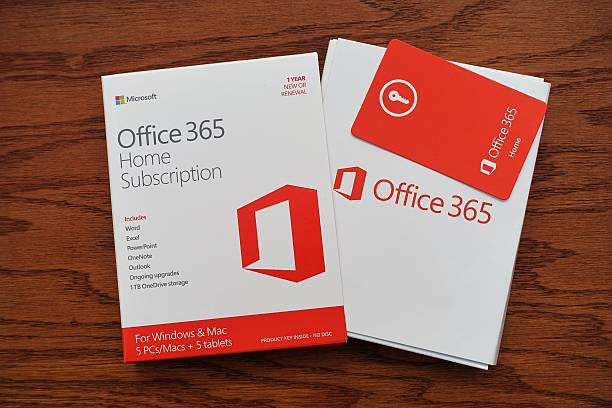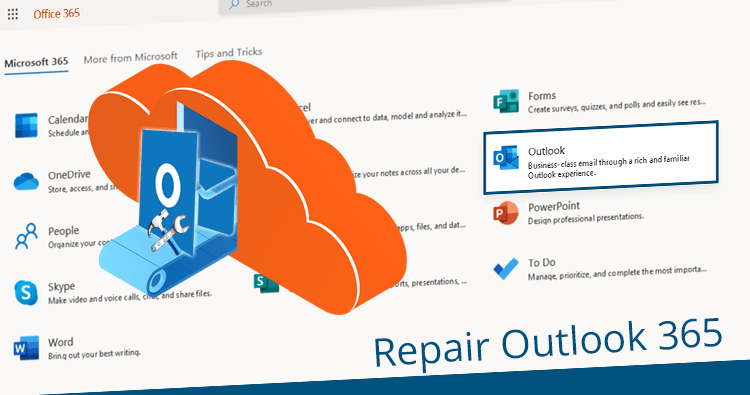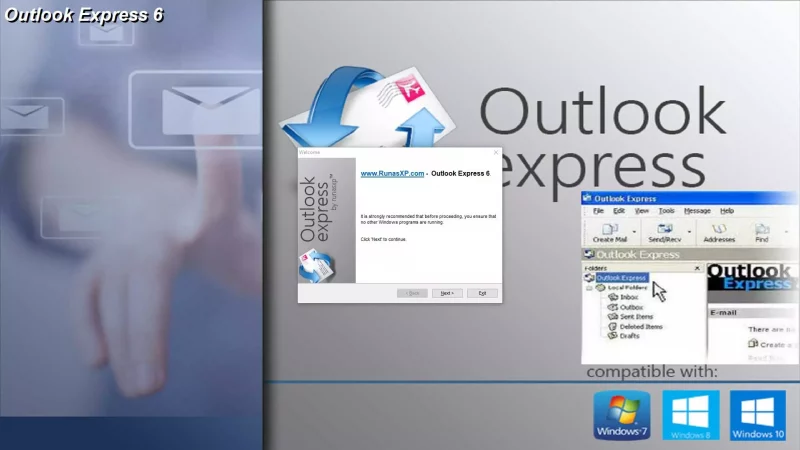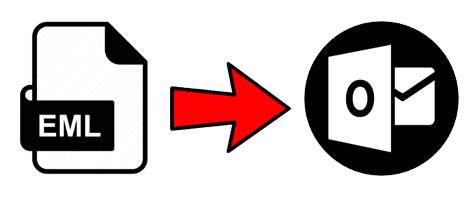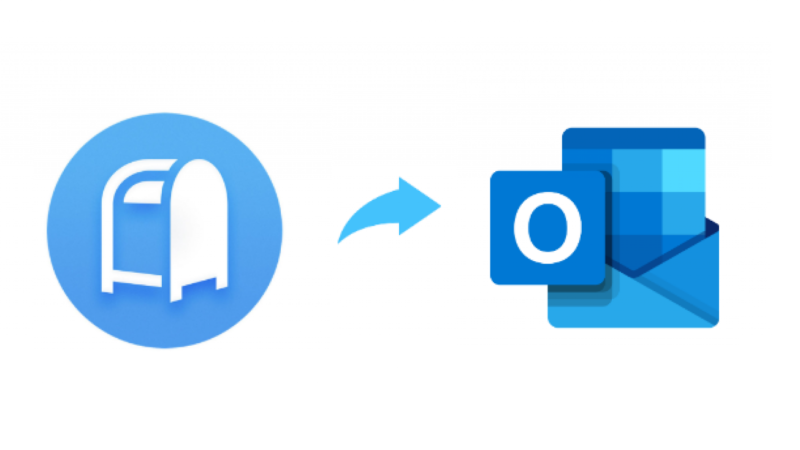How to Convert the Outlook mail to PDF with Three Methods
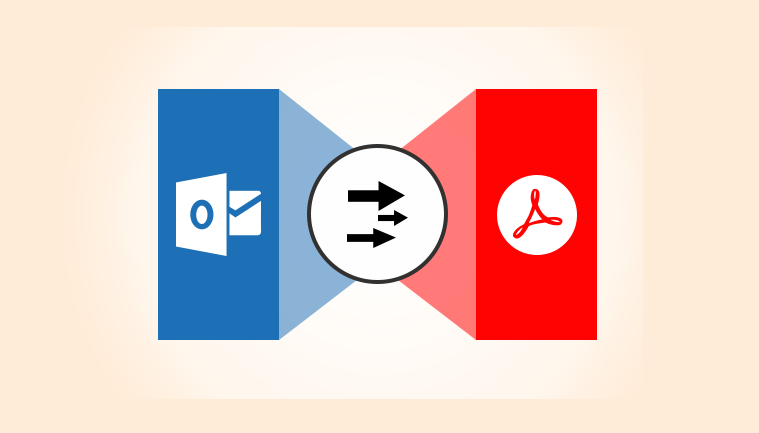
How to Convert the Outlook mail to PDF, are you passing through the above mentioned query and need an exact solution to convert Outlook emails to .pdf file format? Then you are at exact place. In this blog, you can grab the opportunity of three solutions which helps to open Outlook mail messages to PDF. Therefore, stay on this blog till the end and go with the solution to copy MSG file to PDF in accurate way.
- How to convert the Outlook mail to PDF with Direct migration Method –
If you are using MS Outlook and have few mails to open in PDF file format, then follow the given below steps –
- First of all open your Microsoft Outlook on your desktop screen.
- Select mail, needed to convert in PDF.
- Go to File Menu and click on Print option
- After that Select Microsoft Print to PDF function.
- Go to Print-options and tick on the Save Outlook mail to PDF with attachments (It can save Outlook emails to PDF with attachments, if your printer is saved as default printer.).
- Click on OK button.
- How to open Outlook MSG file to PDF with Manual trick
Outlook provides chance to save its selective mails in MSG file format. There are thousands of users are such who save their selective Outlook mails in MSG File format and also have requirement to save them in PDF. If you are also such user and have few mails for saving MSG file in PDF then follow the given steps –
- First of all, Select MSG email which you wish to save in PDF.
- Open it with MS Outlook and go to File menu.
- Then choose Save as option and save the opened MSG file in HTML file format at your desired location.
- Now navigate to the saved HTML file location & select it.
- Open the saved HTML file in MS Word and go to File Menu.
- Click on Export & Create PDF / XPS documents options.
- Choose Create PDF/ XPS option and your saving location for PDF file.
- Click on OK button.
Limitations of the Manual & Direct migration method
- Manual method cannot print MSG files to PDF with attachments.
- If your printer is not set as default printer then it also cannot open Outlook email to PDF with attachments.
- Above mentioned both methods are useful only for a few Outlook mails for migration to PDF.
- These are not a safe & perfect methods in every conditions because sometimes, fail due to some technical issues.
- Outlook installation is required for both methods
- How to Convert Outlook MSG file to PDF with Automated Method
If you don’t want to go with the above mentioned manual & direct migration method then you can go with PCVARE MSG to PDF Converter that is simple, advanced & safe solution to quickly open MSG file to PDF. It is also a capable solution to open all MSG files to PDF at once with batch mode. It is flawless migration program to completely open Outlook 2019, 2013, 2016, 2010, & 2007 MSG files to PDF Adobe documents.
It is helpful solution to open Outlook .msg emails to .pdf with all images, hyperlinks, formatting, metadata including attachments and it also supports ‘Convert Attachments as PDF’ option to save Outlook emails & their attached files into PDF. It can save output PDF files from MSG at your own desired location and also provides option to save converted messages in source folder of your MSG file.
If you are in confusion then it can also clear all doubts regarding how to convert MSG file to PDF. Download it and open 25 MSG emails to PDF at free of cost. Therefore, you can get all answer for their query how to open MSG file to PDF Adobe documents.