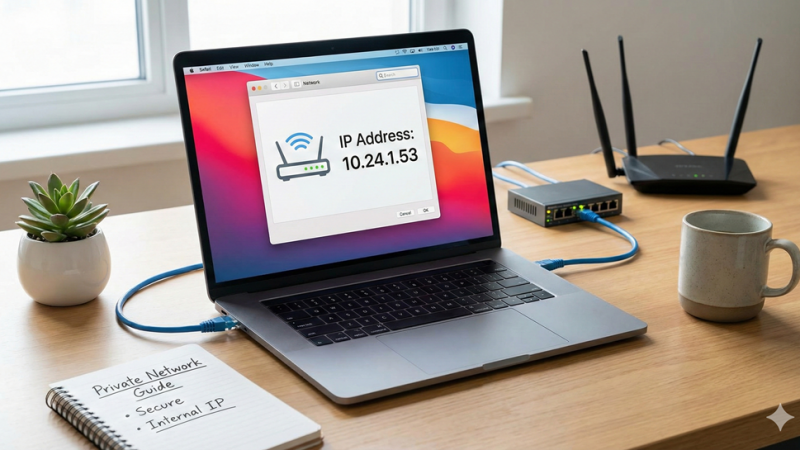I Am Getting Red Light On My Nighthawk Router. How to Fix it?

No doubt Netgear Nighthawk routers are one of most outstanding devices preferred by every netizen across the globe. However, many users complaints against the issues they are facing with their Netgear Nighthawk routers. One of the most common yet major issue that users report is that they keeps on getting blinking red LED on their Nighthawk router even after setting it up properly.
Are you experiencing the same issue? If you nod in yes, then look no further than our post. Here, in this article, we have mentioned one of the best troubleshooting tips that will surely help you get rid of Nighthawk router red light issue in a fly. So, without much delay, let’s get the ball rolling!
Fixed: Nighthawk Router Red Light Issue
Check the Power Supply
Before you give any advance troubleshooting tip a try, check whether your Netgear Nighthawk router is receiving constant power supply or not. Chances are that the power socket you are using to plug in your Netgear Nighthawk router is damaged or fluctuated, resulting in the red light issue.
So, it is recommended to either repair the wall socket or choose another power outlet to plug in your Netgear Nighthawk router.
Check the Ethernet Connection
Another effective remedy that you can try to fix the red light issue is to check the Ethernet connection between your Netgear Nighthawk router and the connected devices. Ensure that your router and modem are firmly connected. Also, the Ethernet cable you are using must be well-maintained.
Once you are done, check the Ethernet connection between your devices whether it has been successfully established or not, try to download the Nighthawk app.
Perform Netgear Router Firmware Update
Updating the firmware of your Nighthawk router is another effective thing that can help you fix the red light issue on your device. Apart from that, updating Nighthawk router firmware will also improve the overall performance and boost its security.
Wondering how to update Netgear Nighthawk router firmware? Wonder no more! We’ve got your back! Just follow the guidelines highlighted below in exact given order to get the job done:
- Launch a web browser on a PC or laptop. The web browser you are using must be up-to-date.
- Head towards the URL bar of the internet browser and type routerlogin.net.
- Netgear router login page will appear.
- Enter the default admin credentials of your device into the given fields.
- Click on Log In.
- Navigate to the Settings page of your device.
- Locate and select the Administration option.
- Click on Firmware Update button and follow the on-screen prompts to update Netgear router firmware.
After updating Netgear router firmware, check whether you are able to resolve the red light issue on your device or not. If not, give the last Netgear router troubleshooting tip a shot.
Reset Your Netgear Nighthawk Router
If you are not able to fix the red light issue, then consider resetting your Netgear router back to factory default values.
For Netgear router reset instructions, follow the instructions highlighted below:
- Disconnect your mode, PC, laptop, and mobile devices from your router’s WiFi (if connected).
- Ensure to provide your Netgear router a continuous power supply during the reset process.
- Once found, press it using a thin, small, and pointed object.
- Hold till the power LED on your device starts blinking.
- Release it.
- Your Netgear router resets successfully.
After you’ve reset your Netgear router, access the Netgear router login page to configure it again.
The Last Words
Anticipating that the above mentioned troubleshooting tips will help you get rid of the Nighthawk router red light issue. In the event that you are still struggling with the same, feel free to drop us a line into the comments section.