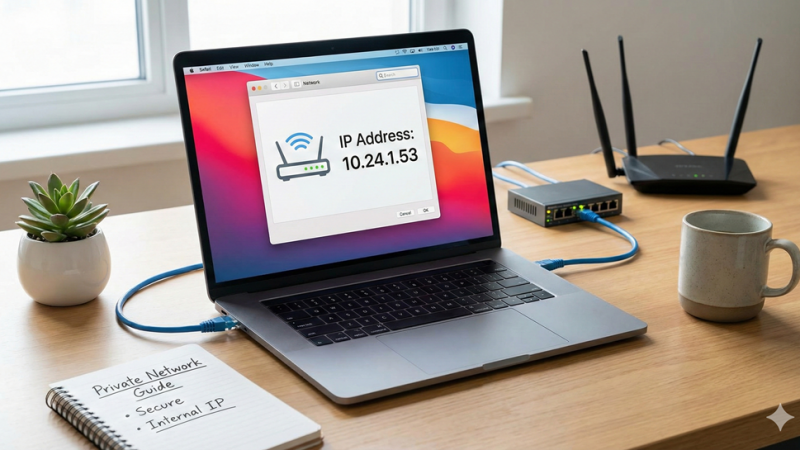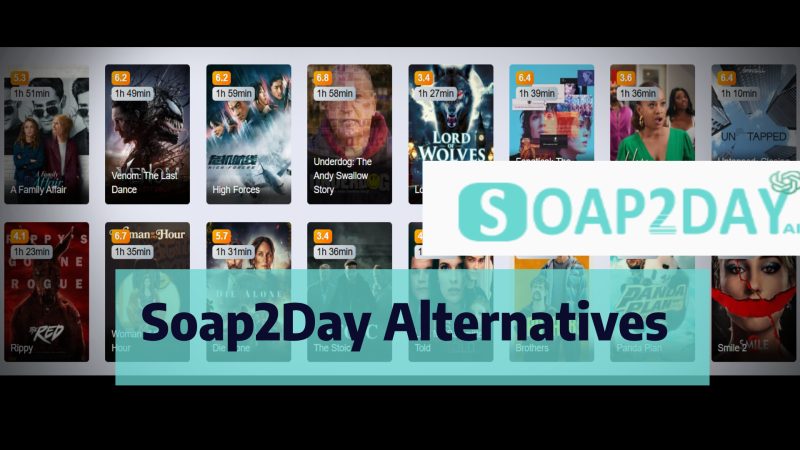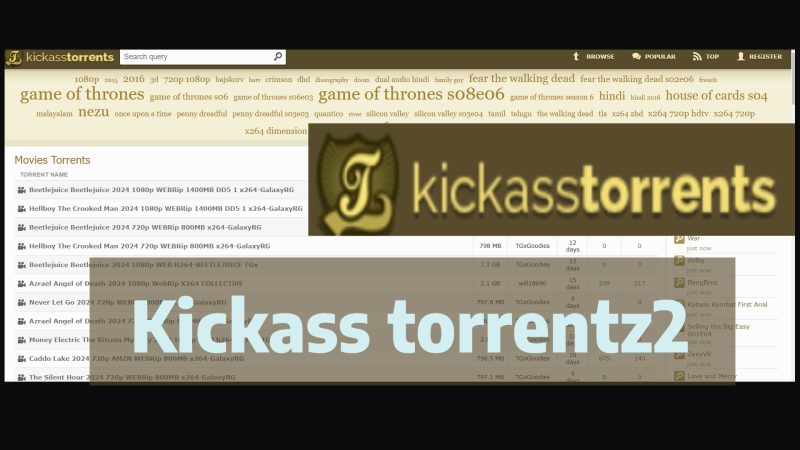Simple & Quick Guidelines To Reset TP-Link Router

TP-Link routers are known all over the world for their impeccable speeds and reliability. These routers are popular over the world as they are being used in various homes and offices. Although the devices are great to use, there are some users who are going to face some errors.
There are various causes why you must have been facing many issues. There can be many reasons but if you are looking to resolve the issues, then you need to follow just one step which is to Reset TP-link Router.
But how are you going to do that? Well, there are some steps that you are required to follow. There are at times when you forget the password as well.
In that resetting is going to help you out. This way you will be able to resolve all your issues. When you are going to reset the router, you must know that it is going to be a great troubleshooting step.
There might be some unfamiliarity in the network or just news to start afresh. You need to relocate to a good place in order to start.
Today we are going to learn the steps through which you will be able to resolve the issue on your own:
How To Reset Tp Link Router:
If there is any issue that is being faced by you, then resetting the router is going to resolve most of the issues.
In order to reset the router, follow the steps that are mentioned below:
- First that you must open is the web browser and then type the Wireless router IP address in the address bar and then click on it. The original IP address of the TP-link router is 192.168.1.1.
- After that, you are required to enter the username and the password on the login page. You must make sure that you are entering both the username and password in the default lowercase.
- Then click on the option of manage and then access control and then click on the password on the left-hand page. After that type the old and the new password.
- After that, you are required to save/apply in order to save the settings.
How To Reset Tp Link Router password:
- In order to reset the password, you are required to enter the IP address of the wireless router in the address bar and then click on it. You can select the above-mentioned IP which might be your default IP.
- Therefore you are required to enter the Username and the password on the login page. Make sure that you are entering the default username and password in lowercase characters.
- After that click on the wireless on the side of the page.
- Click on the wireless security and this option is present below the side of the page.
- After that, there will be a WPA-PSK / WPA2-PSK box below. This option is present near the bottom of the loop.
- After that type in the new password and go to the password field.
- After that, you need to click on reboot when it will be asked.
After that, the factory reset is going to clear all the custom settings of your router. Even your name and password will disappear.
After that make sure that you are ok to proceed.
Hard reset:
There are at times when you need to hard reset your router. After that press and hold the WPS/ RESET button and no longer than 10 seconds until the SYS LED becomes flash by flash. Then release the button and wait for the router to be rebooted to its factory default settings.
This is how you will be able to Reset the TP-link router.
In conclusion:
These are some of the steps through which you will be able to resolve the issue. If you are not able to resolve the issue, then get in touch with the professional experts. They are going to help you resolve the issue.