Simple steps to add subscribe button to your blog
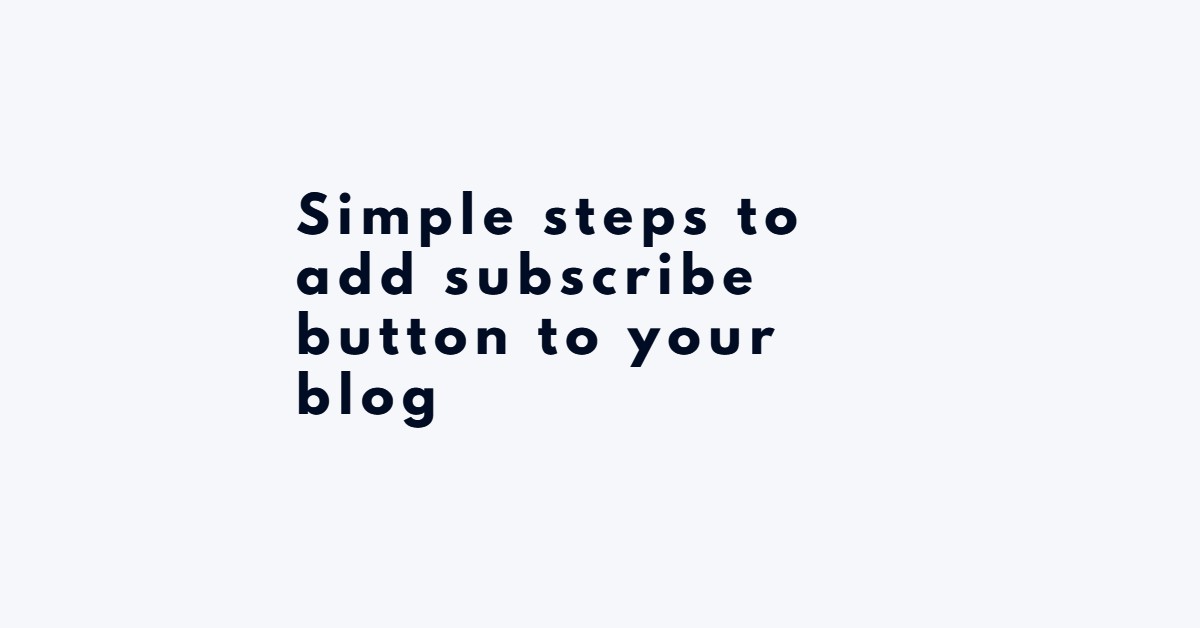
You need aggressiveness more than ever today in promoting your brand. Unless you work hard, come on top of the marketing trends, and adjust to the ever-changing marketing landscape, you’re likely to get out of business soon.
Competition is stiff, and your creativity counts if you want your brand to remain a leader in the industry. After creating a popular brand, you should use blogging to establish and maintain a relationship with your customers. Blogging also offers a platform for updating and educating your current and future customers.
But blogging isn’t enough. Your audience may be too busy and have many websites to go through. That’s why you should ensure they access your content without a struggle by adding a subscribe button to your blog.
After clicking the subscribe button on your blog, the audience reads new content and updates about your brand at the comfort of their inbox. But where do you begin if you seek to make your readers subscribe to your content?
Steps to follow and add subscribe button to your blog
Blogger has a widget called gadget and helps in adding a subscribe button to your blog. Once you register a blogger account and log in, you’ll find a layout in the left-hand menu. Ensure to click on the layout.
When done, you’ll see the “add a gadget” button. Click on it. After that, the add gadget pop-up window will appear where you are supposed to select HTML/ JavaScript.
The blogger instructions offer a code you’re required to copy and then paste in the “content” box of your new gadget you want to set up. But you shouldn’t enter anything into the title box.
Don’t click to save the new gadget before setting everything to make the feed function properly. Here is another thing to work on when adding a subscribe button to your blog.
1. Set up the feed in the FeedBurner
You need a tool to help you stay in contact with your site visitors, and that’s the purpose of Feedburner. The Feedburner emails visitors who sign up on your website and updates them about new publications. Through Feedburner, you can see those clicks on the link to read your recent posts.
Sometimes, you’ll have visitors who aren’t familiar with the RSS feed. But they will understand better what it is all about and how to subscribe because Feedburner turns your RSS feed into a browser-friendly web page.
I was wondering how to set up Feedburner? Begin with opening a Google account and follow these steps after login.
- Visit FeedBurner
- Enter your website’s RSS feed link
- Provide a short name for your feed.
- On the confirmation page, you’ll be required to click “skip directly to feed management.”
- Top on your page, click publish tab.
- Then, click the email subscriptions button on your left side.
- You’ll then be required to click the activate button found at the bottom of your page.
- Finish by adding a form to your website.
2. Set up feed link into your blogger gadget
You already have a code from the preview subscription link box. Ensure to copy a portion of the code in the quotation marks and then paste it into your gadget. It replaces a part of the code from the help blogger page.
3. Replace the blog name
Go back to the initial code copied from help blogger and then remove the word “help bloggers.” Replace the word with what you would your blog to say.
4. Save and test
If you have hit this point, you are almost done adding a subscribe button to your blog. But not without saving your gadget. Once you’re done, you can open your blog in another window.
The new gadget appears on the page. You can proceed to submit your email address to test your gadget. After following the steps, ensure to check your email.
If you wish to make any changes to your email language, execute it within your Feedburner. It’s easy to adjust the setting of your gadget from a blogger.
Blogger has made everything easy when adding a subscribe button to your site. Once you’re done, it offers your visitors a great way to receive instant notifications after your new posts and updates. Your readers won’t have to keep coming to your site once they click the subscribe button on your blog.
How to get visitors to click the subscribe button on your blog
You may have visitors reading your blog. But making them subscribe is great because it becomes easy to convert them into customers. Once the victors click the subscribe button, you’ll have their email address, meaning they are now past the attract stage.
Making sure your visitors see your subscribe button on your blog increases the chances of more subscriptions. You should draw the eyes of your blog visitors to the subscribe button. It makes it easier for them to make subscription decisions.
Start by picking a place for your subscriber button. Ensure the button appears in a suitable view. However, the best place can be above the fold.
You may offer incentives to your visitors to click the subscribe button on your blog. Many people would want to do something with a return in mind. And once you give an incentive, it encourages you to subscribe.
Conclusion
You need to do more than just posing new information on your blog. Add a subscribe button and make it easy for your readers to subscribe and get all updates without visiting your page. Besides, getting visitors to subscribe to your blog is a sure way to convert them into loyal ones. Go through the above steps, and you will have a subscribe button without struggle.
Naman Modi is a Professional Blogger, SEO Expert & Guest blogger at ebuilderz.com, He is an Award-Winning Freelancer & Web Entrepreneur helping new entrepreneur’s launches their first successful online business.





