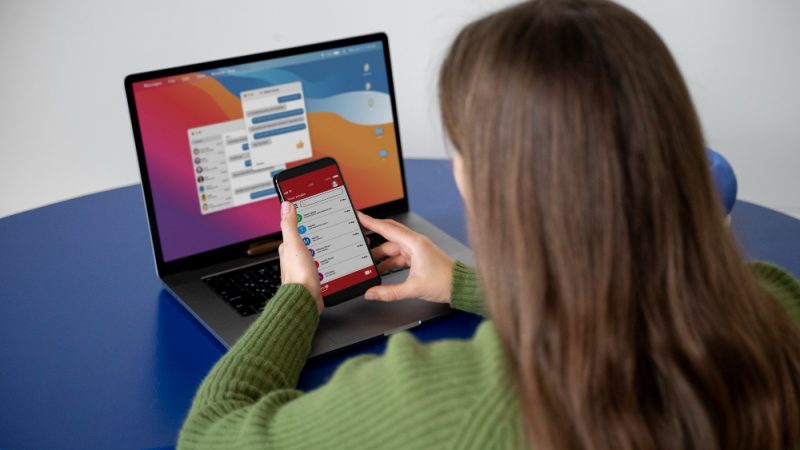5 Tips to Keep Your PC Healthy

Your PC, like your own body, is full of complex and interconnected systems. From the power supply to the operating system to the fans and air vents, maintaining good PC health means keeping an eye on all of the different systems that make the device work.
That might sound a little complicated, but fortunately, you don’t need to be an IT genius to take care of your PC! These five straightforward tips will take you a long way toward a clean and smooth-running computer that gives you many great years of service.
- Make sure your PC is receiving updates for Windows and other software.
Now is a great time to stop clicking the “Remind Me Later” button when Windows or other critical pieces of software tell you it’s time for a software update. It may seem like these exist just to annoy you, but they’re actually quite important for the security and performance of your PC.
Software manufacturers issue updates for a variety of reasons, including fixing newly discovered security vulnerabilities. In the case of Windows, these also update security features such as your built-in firewall and antivirus. Thus, when you put off installing them, you’re potentially leaving your computer vulnerable to all kinds of emerging threats.
Windows 10 and 11 automatically update your computer by default, but it’s worth double-checking in your Settings menu to make sure these automatic updates are turned on. Other software you use may require your permission to install updates, or you might even have to manually look for a “Check for Updates” option.
- Keep your PC’s hardware clean.
Most of us don’t like to admit just how grody we can allow our PCs to get. From household dust to food crumbs to greasy fingerprints, there are a whole lot of substances that can gunk things up. At first, a dirty PC just looks bad — but let it go for long enough and you might have more serious problems.
These are some of the most important tips for keeping a clean PC:
- Try to only drink from beverages with lids around your computer. Any spilled liquid, even water, can do serious damage to its components. If a spill does happen, turn the computer off and unplug it
- Give your PC a regular dusting with a soft microfiber cloth. If the computer has gotten seriously fouled with dust and/or hair, use a can of compressed air to gently remove it.
- If possible, keep your desktop PC tower on an elevated surface (such as a desk or shelf) rather than on the floor, where it’s vulnerable to accumulating dust and dirt.
- Don’t smoke around your PC. Tar from cigarette smoke builds up on computer components over time and is challenging to remove.
- Be careful with the files you download.
Cybercriminals have all kinds of ways to sneak malware onto your PC, and many of them involve tricking you into downloading a malicious file. Some common sources of malware that you should know about include:
- Clicking a link in a phishing email
- Downloading pirated movies, music, or software
- Installing sketchy applications or browser extensions
- Clicking pop-up or banner ads that lead to malicious websites
- Attaching USB thumb drives or other external devices with malware files on them
The built-in security features we mentioned before can catch many of these threats, so don’t ignore it if your OS or browser sends you a security warning about a file or website. However, beware of fake “security warning” pop-ups that imitate these legitimate messages. They actually exist to deliver malware when you click them. If you’re worried, pull up Windows Security and run a scan yourself.

- Create strong, unique passwords and store them in a secure password manager.
Just one compromised password can allow a hacker to wreak havoc on your PC, especially if you’ve reused that password elsewhere or your other passwords are weak. Once an intruder has access to your PC, they can cause all kinds of trouble, including installing hard-to-remove malware, creating a backdoor for later access, or even using your computer to carry out other crimes.
So, how can you make sure your passwords are strong and secure? Randomized password generators (such as those included in some password managers) offer the strongest option — a truly random string of numbers, letters, and symbols. However, the method of combining three random words, while not quite as secure, is still good enough for most people’s purposes, and has the advantage of being easier to remember than a password that looks like a cat walked across the keyboard.
Even so, most of us now have so many online accounts that remembering passwords for them all would be a ridiculous challenge. That’s why lots of people now use one of the many excellent password managers available. Look for a password manager with multi-platform support, robust encryption, and two-factor authentication. Speaking of two-factor authentication, experts recommend you enable it on any account that offers it.
- Protect your PC from overheating.
All computers generate heat, particularly components such as the processor and graphics card. Thus, it’s normal for your computer to get a little toasty when it’s running demanding applications, so you usually shouldn’t worry if it’s warm to the touch.
However, if your computer often gets noticeably hot, it could be creating excessive wear and tear on the components. These are some steps you can take to avoid overheating:
- Avoid blocking your PC’s vents. Don’t place a desktop where its vents are directly against a wall, and don’t use a laptop on a soft surface like a blanket for extended periods.
- Check your fans and vents to make sure they’re not clogged with dust or hair, particularly the fans on your power supply if you’re using a desktop. Use compressed air to clean them off if they are.
- Get a laptop cooling mat to help control temperature rise in your laptop.
- If you built your own PC, check that your PC case offers a clear airflow path from the intake to the exhaust fans and that interior fans (such as CPU coolers) are aligned to move air out through the exhaust.
- Be careful if you’re overclocking your CPU, as this can cause it to run hotter than normal.

Your PC is a huge part of your digital life, so keep it safe! By putting in a little bit of effort now to reduce wear and tear, you can protect your PC and maximize the use you get from it.