What To Do If Want To Repair Office 365 Windows 10
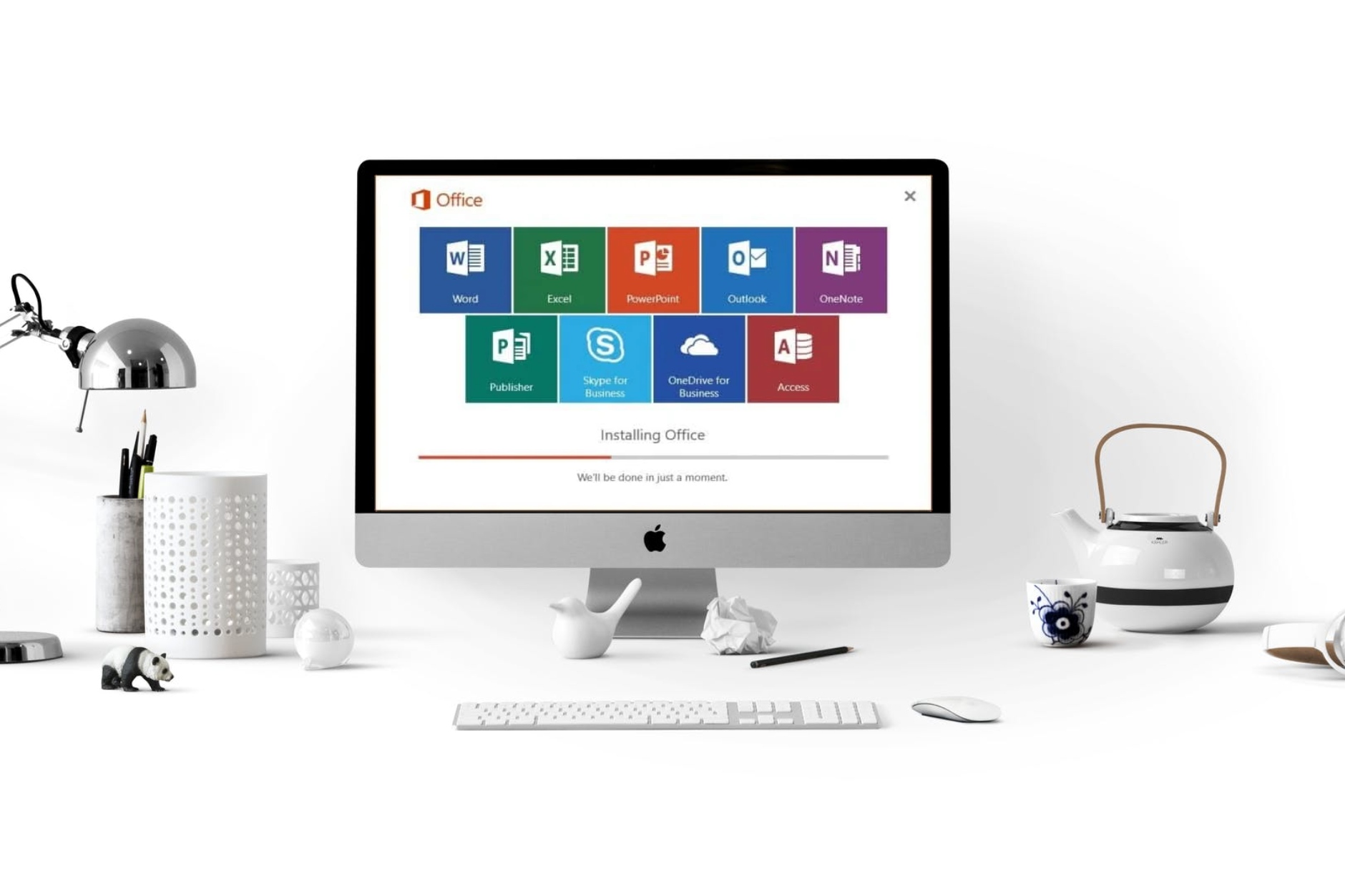
Is your Office 365 again and again crashed or stopped on its own! Are you also seeking for the perfect methods using which you can repair Office 365 Windows 10? If yes. Then stay connected with this blog.
As we know, Office 365 is a cloud-based email client created to help you pursue your passion and perfectly run your business. It is a type of line of subscription product provided by Microsoft and easily installed on PCs, Macs, tablets, and phones. Moreover, it consists of different apps like Word, Excel, PowerPoint, Outlook, etc.
But in some cases, when users installed Office 365 on the system, they faced issues like the crashing of the Office 365 or Office 365 failed to launch. So, to minimize these issues. Here, we learn the best two methods to repair Office 365 Windows 10. Before that, know some Symptoms that insist to repair Outlook 365 profile like Outlook stops responding (hangs), Outlook crashes even though you aren’t actively using it, Outlook crashes when you start it.
Traits
Microsoft Office 365 Outlook is a Click-to-Run application, and it crashes multiple times when you try to launch it. Then you find the below-mentioned dialog box:
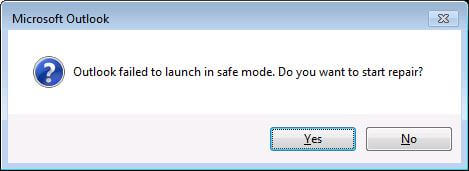
But if you click Yes in this dialog box, the repair process does not begin.
Methods to Repair Office 365 Windows 10
These are the different methods using which you can fix Office 365 repair, not working problems. By using these methods, you can easily start or access Office 365 apps on your system.
- Repair Outlook 365 Windows 10 Using Command Prompt
- Using Quick and Online Repair- Built-in Utility
Method 1: Repair Outlook 365 Windows 10 Using Command Prompt
To follow this method, firstly, you need to find the OfficeClickToRun.exe file in the system. This file comes with the Microsoft Office suite. You can also find it by following the below link:
C:\Program Files\Microsoft Office 15\ClientX64\OfficeClickToRun.exe
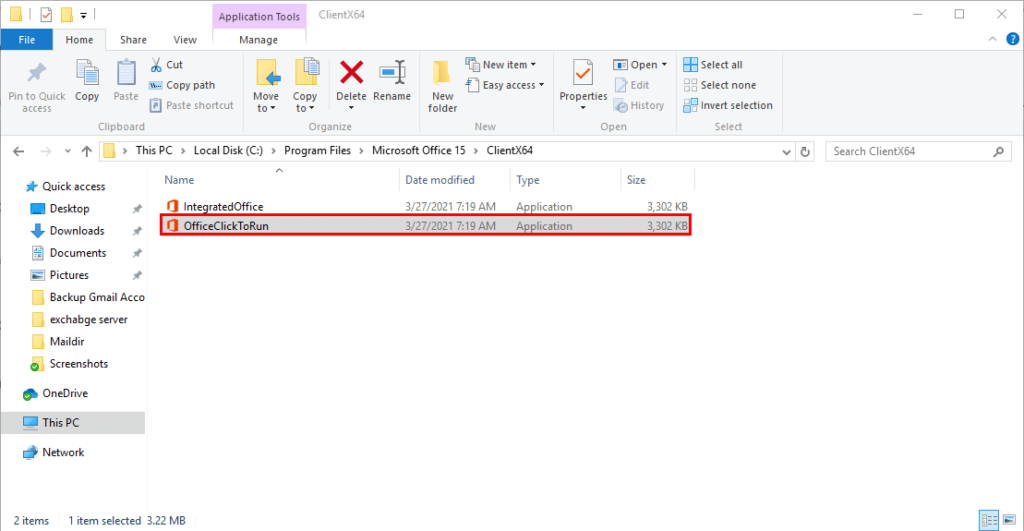
Click on this to run the Office app. It helps you to run the Quick repair and Online repair for all the Microsoft Office programs.
- Click Windows+ R on the keyboard to open the Run dialog box.
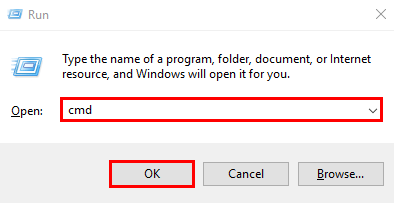
- Now at the Open section, enter CMD and tap Ctrl+Shift+Enter on the keyboard to launch the Command Prompt as in administrator mode.
- Now in the opening Window of Command Prompt, enter the path mentioned below:
C:\Program Files\Microsoft Office 15\ClientX64\OfficeClickToRun.exe.
- You can also enter this path in the Command Prompt: “C:\Program Files\Microsoft Office 15\ClientX64\OfficeClickToRun.exe” scenario=Repair system=x64 culture=en-us RepairType=FullRepair DisplayLevel=True.
Method 2: Repair Office 365 Windows 10 Using Built-in Utility
In this method, for repairing the OfficeClickToRun utility, follow the below steps carefully as per your Windows Operating System Versions.
For Windows 10, Windows 8.1, Windows 8
- Tap the Windows button and search Control Panel on the system.
- Now, select the Control panel and click on it.
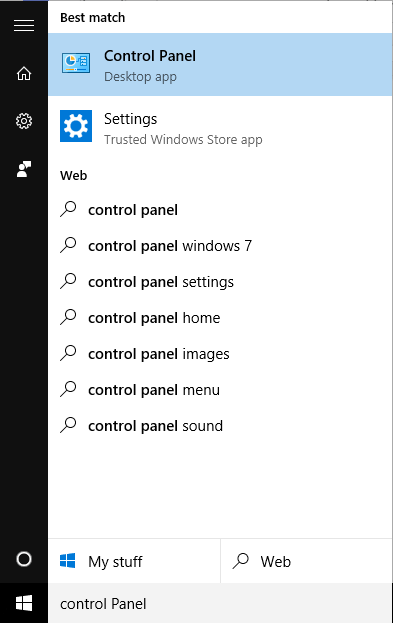
- Then in the opening wizard of the Control panel, click on the Programs.
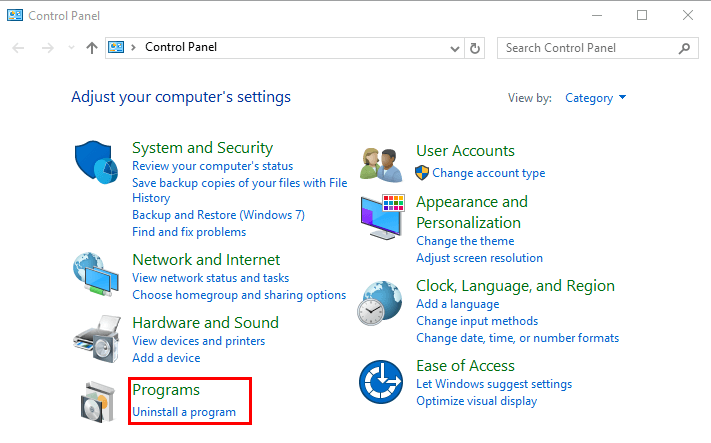
- After that, in the Programs window, Press the Programs and Features.
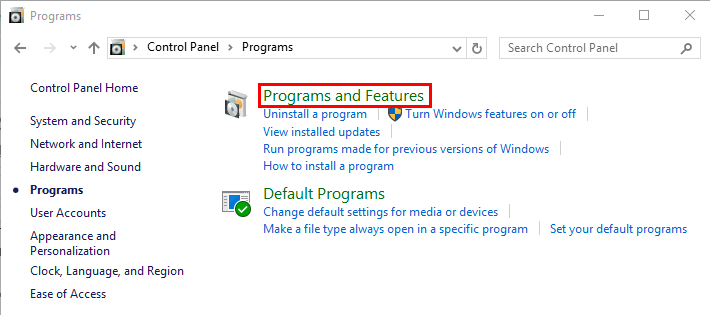
- A new tab popup where you have to scroll the page and select Microsoft Office 365.
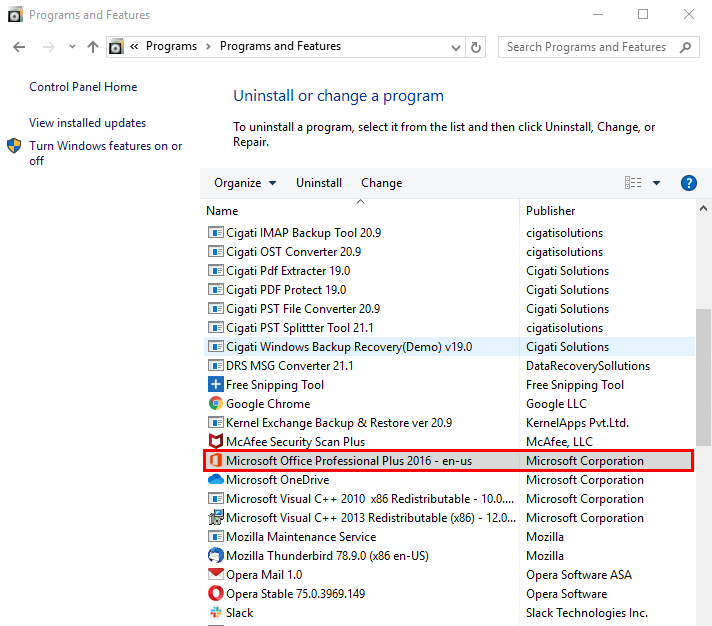
- Now, after selecting Microsoft Office 365 on Uninstall or change program wizard. Click on the Change.
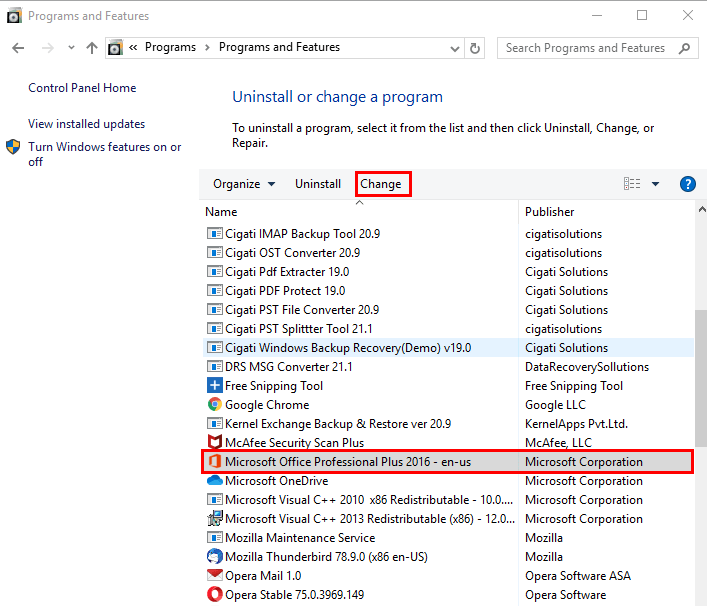
- Then the opening tab provides you two options:
Quick Repair: By choosing this, you can fix the repair Office 365 Windows 10 problem without establishing an internet connection.
Online Repair: This feature will be very useful to repair Office 365 win 10 completely, but sometimes this process is time-consuming. Also, users have to provide a better internet connection to repair Office 365 Windows.
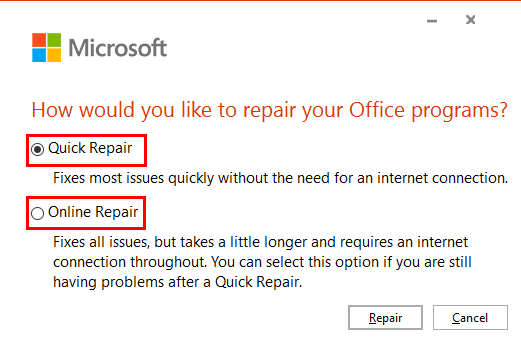
- By opting for any of one option, click on the Repair button.
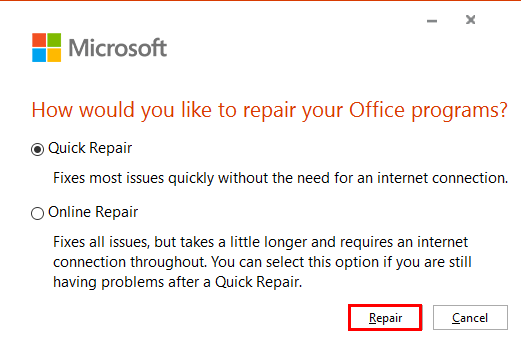
- After completing the steps restart your PC.
- Then you can repair your Office 365 on Windows 10, Windows 8.1, and Windows 8.
For Windows 7
- Click the Start button and search Control Panel.
- Launch the Control Panel and double-click on the Programs and Features option.
- Then select Microsoft Office 365 and click on the Change.
- Choose the Quick repair option and click the Repair button to start the repair Office 365 in Windows 7.
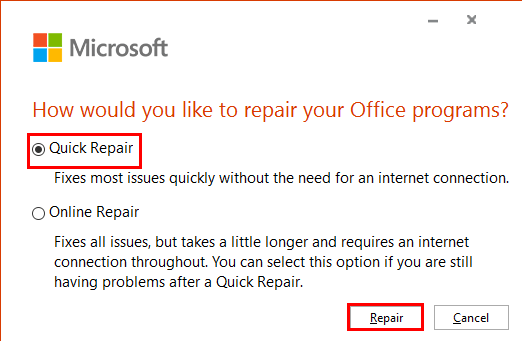
- After that, restart the computer and check if the issue is solved or not.
Note:- if the issue did not fix from the Quick repair. Then select the Online repair option to solve the crashing problems.
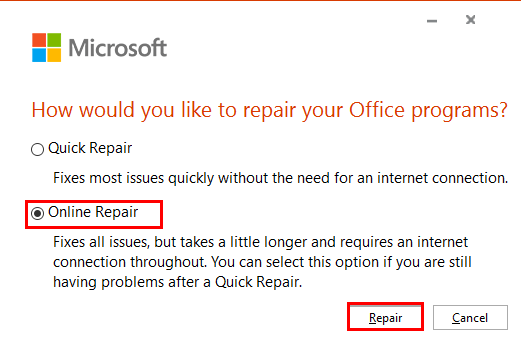
By following the above methods, you can repair Office 365 Windows 10. But sometimes, the inbuilt tool process is too time-consuming, and issues faced while fixing Office 365 using the command prompt, users want any perfect solution. Therefore, I recommend you an expert solution by which you can fix Microsoft Office 365 on your system.
Conclusion
In this blog, we can learn about Office 365 is a cloud-based email client and easily installed on PCs, Macs, tablets, and phones. But sometimes, when users open Office 365, they face different issues that insist them to repair Office 365 Windows 10. So after that, we can learn the two manual methods using which users can fix the crash and stop problems of Office 365.






