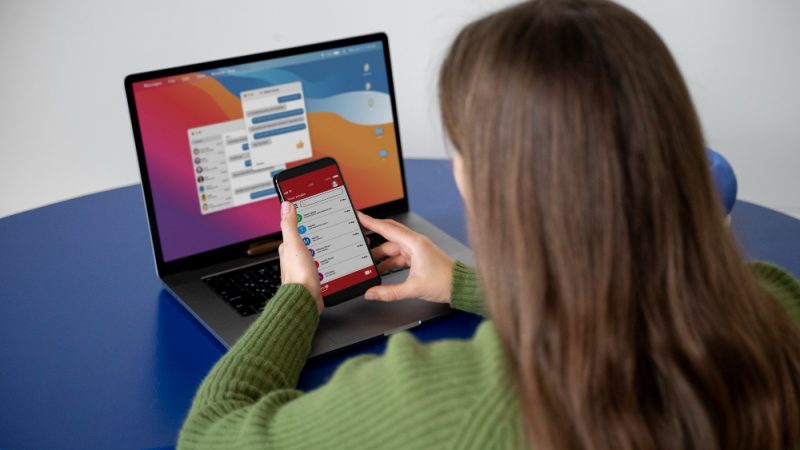How do I Get Rid of Repetitive Pop Up Ads on my Computer?
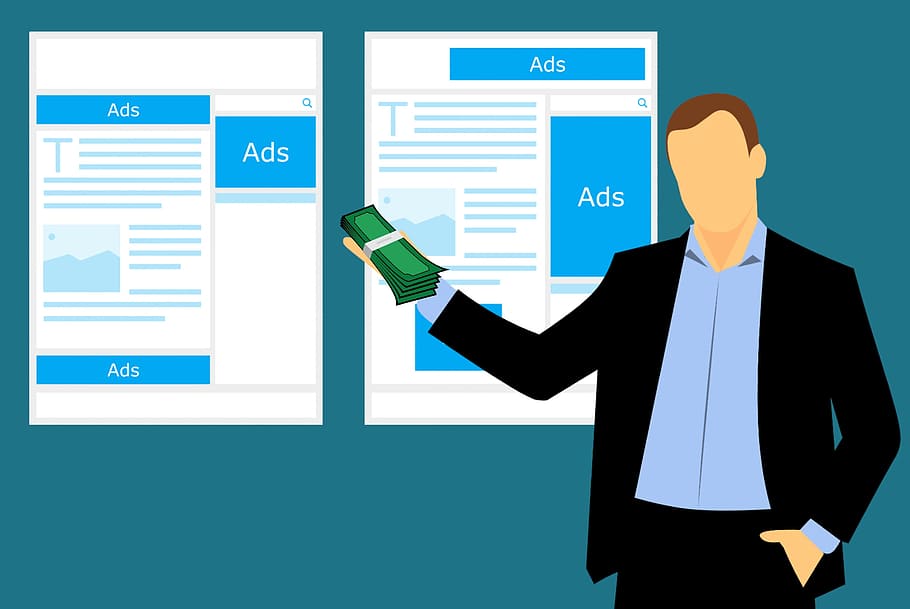
Are you tired of pop-up ads? We all have experienced them; you have been browsing a website and suddenly ad pop-ups. Those ads are not only annoying, but sometimes it also leads to an unknown and malicious site.
What are pop-up ads?
Pop-up ads are online advertisements that show up in a new browser to attract audience attention. It comes in several forms, such as advertisements, newsletters, subscription options, but many of them are unpleasant. Sometimes clicking on those ads may redirect you to the sites that can affect your files and system.
A pop-up window might appear in different sizes, usually a small window with close commands. They are the most popular way of displaying advertisements to site visitors.
Causes of Pop-up ads
● Adware
If you are getting pop-up ads whenever you browse or visit any sites, your browser’s homepage is changed unexpectedly. There is a possibility that Adware infected your browser.
Adware is a type of program (malware) that automatically displays advertisements when you are online. It injects ads into web pages so that you cannot block them easily unless you remove the Adware. The Adware usually enters your system when you install other free software.
● Advertisement and marketings
When you visit a website to buy things, they will promote a product related to your current browsing. Pop-up ads work in the same manner; they show ads based on what you have just seen or read. They’re advertising something to you based on your cookies and preferences.
Advertisers believe that online marketing is the best way to get customer’s attention. Pop-up ads are one of them. Some of them might give you subscription options, might be for newsletters or Youtube channels. At the same time, some may be annoying and frustrating to internet users.
● Ransomware
It is software that most hackers use to get control over other computers. If your computer is affected by This software, it blocks all access to files until you pay them a ransom.
How to block pop-ups?
Sometimes pop-ups are so annoying and repetitive. These ads can often pressure you to sign up or buy some stuff. Here we have mentioned some of the ways to get rid of pop-ups.
1.Enable pop-up blocker on your browser
Since ads are a well-known problem on the internet today, many internet browsers have a built-in feature to block them. If you are experiencing repetitive pop-ups, consider changing the preference setting of your current browser.
For google chrome:
- Open your browser and click on the three-dot icon at the top-right corner.
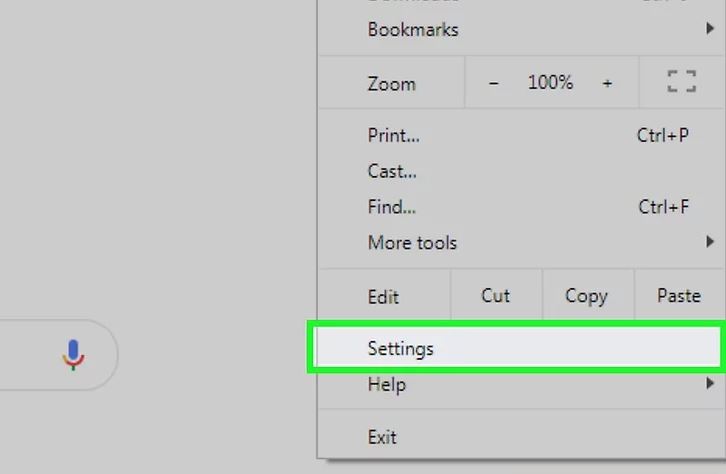
- Click on settings and select Privacy and setting from the left-side panel
- Now, click in Site settings and scroll down to select Pop-ups and redirect.
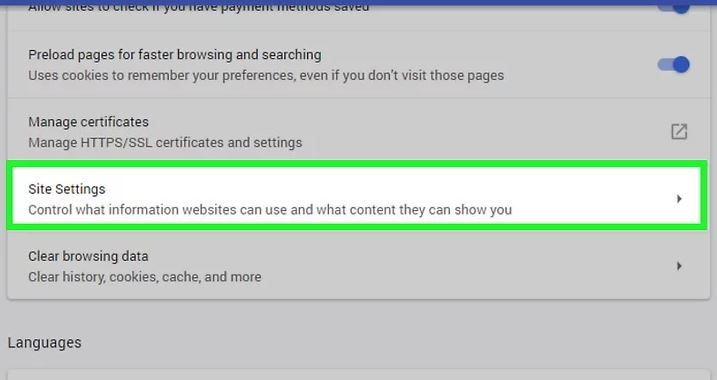
- If the toggle switch is gray, your browser is already blocking ads. If not, toggle a switch to block pop-ups.
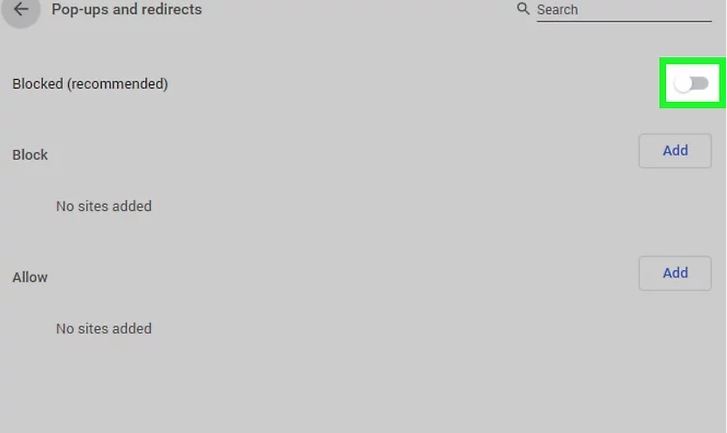
If you want to block Pop-ups only from a specific site, you can add the URL of a particular site by clicking Add under the “Blocked” section.
Even if you enable Pop-up Blocker on your browser, you can still allow pop-ups from your favorite sites. Click on Allow and enter the URL of a site.
For Edge Browser:
- Open Microsoft Edge browser
- Go to Menu and Click on Settings.
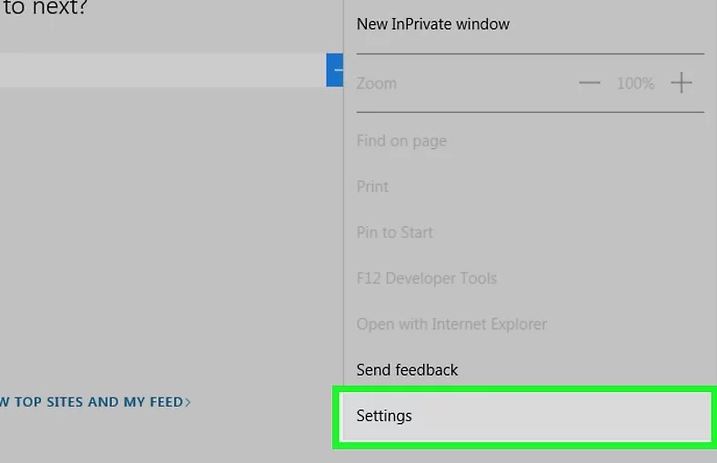
- Now select View advanced settings
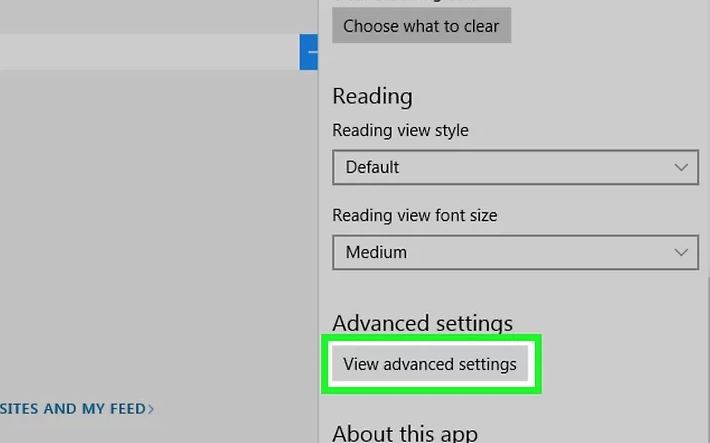
- Enable the Block pop-up switch.

For Mozilla Firefox:
- To change the settings on your browser and click on the three-line icon at the top corner of the screen.
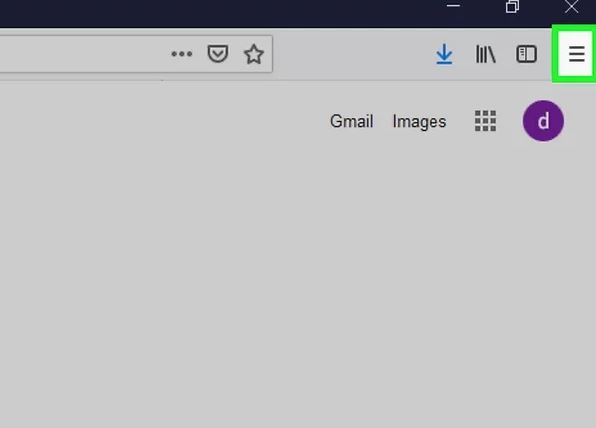
- Go to Settings and select Privacy & security.
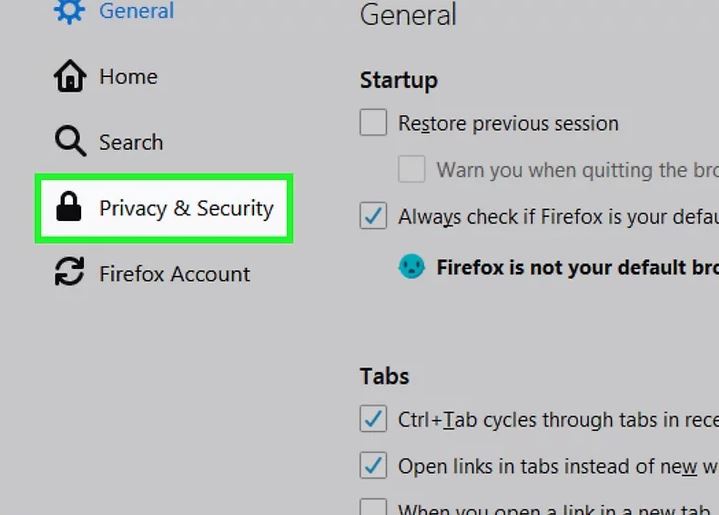
- Under Permissions, click on the Block pop-up windows checkbox.
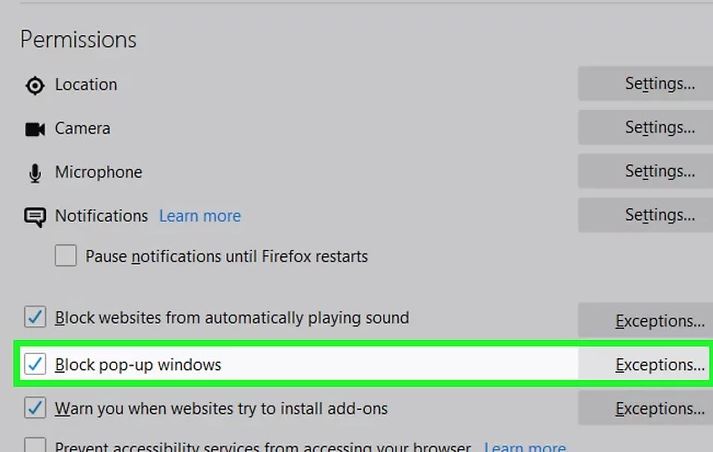
- If it has a checkmark, then your Mozilla browser is already blocking Pop-up ads.
Firefox Browser also has an Exceptions option to add and allow URLs to block Specific site Pop-ups. After adding the URL, click Allow.
2. Ad and pop-up Blocker
Even if you have enabled a pop-up blocker in your browser, some of them are not blockable. So Apart from using the built-in browser feature, you can also use software specially designed to block pop-ups.
There are plenty of ad blockers available in the market. You can also use browser extensions. Furthermore, existing browser toolbar add-ons can sometimes provide additional pop-up blocking features. While these apps and add-ons can effectively prevent pop-ups, they can also use system resources and browser space, so they are not always the best option.
3. Uninstall unknown programs:
When you are browsing a site, you may click on a link unknowingly. Sometimes these links may be redirected to download a file or other malicious programs. If you start getting repetitive pop-ups after a program is downloaded, then uninstall it.
But be careful; uninstalling specific applications can cause severe problems with your computer. And you can also use Spyware and adware removal software such as Adware antivirus, Spybot, and SpywareBlaster.
Keep a spyware removal tool on your computer at all times, keep it updated, and scan your computer for malware threats once or twice a week. Above mentioned software is free to use and can help remove malware that might be causing pop-ups.
4. AntiVirus and firewalls
If you have antivirus and firewall installed on your computer, then these programs will block unsolicited connections while browsing on the internet. Pop-ups will not be able to gain access to your computer.
If you are a Windows user, you have a firewall called Windows Firewall to protect against unwanted access, and you can also install other third-party software to protect your computer.
5. Do not open an unsure link.
Even though you maintain all safety rules while surfing on the internet, You can still get malware on your computer.
For example: When you receive an email, a sender might filter out a lot of spam, but some things slip through a crack. So, if you suspect a link, hover over it, and the URL will be displayed at the bottom of your screen. It will help prevent you from downloading malware to your system.