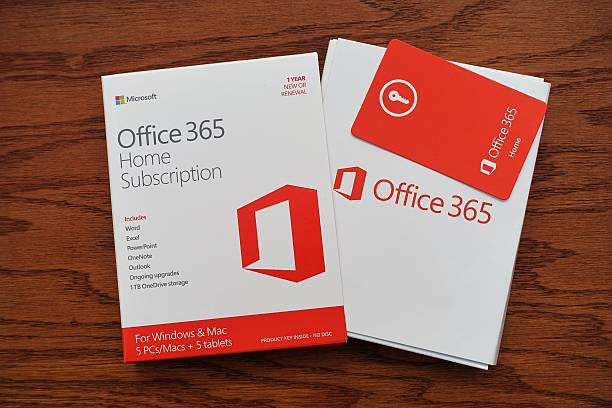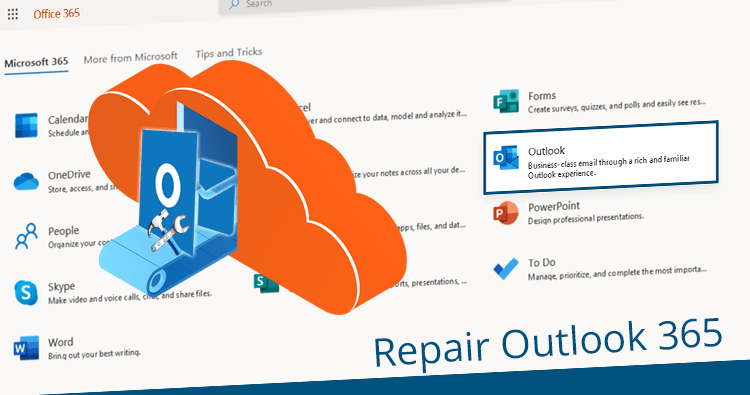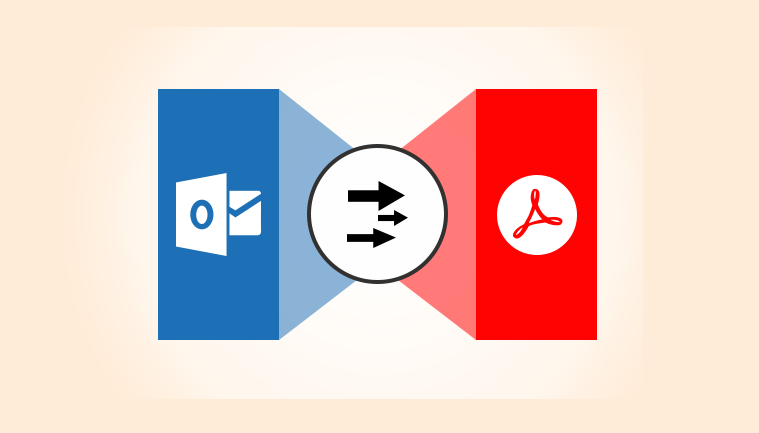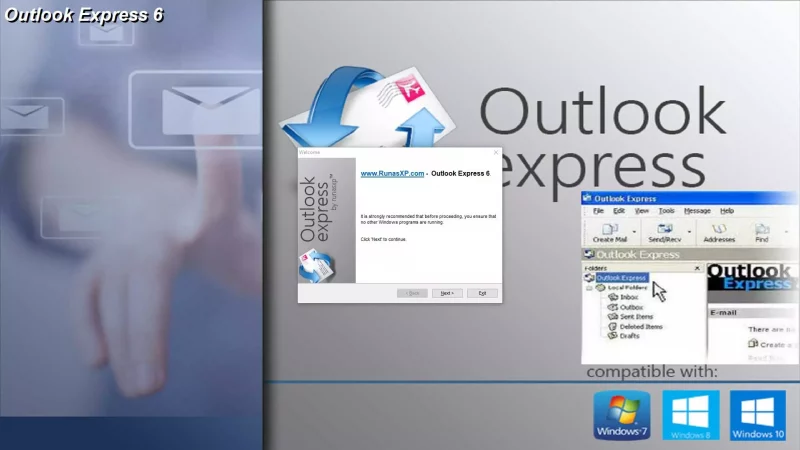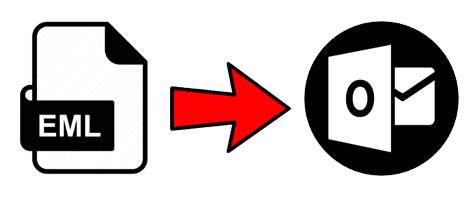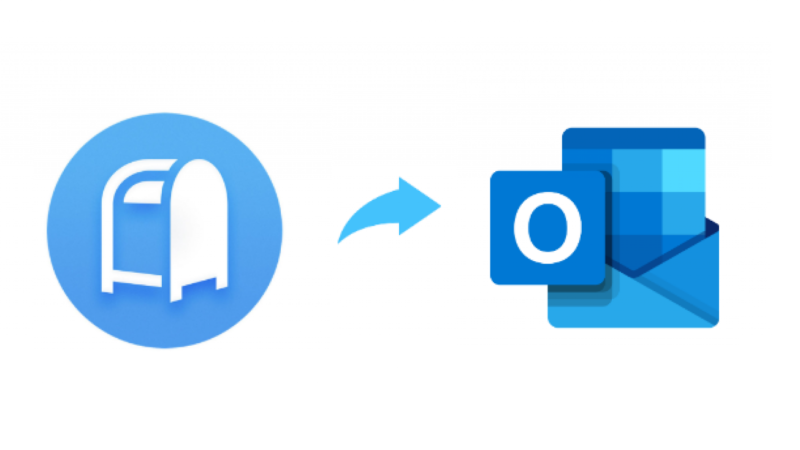How to Convert EML to MSG File Format Online For Free
Introduction
Microsoft Outlook is very popular in the email client world. Most professionals use email clients. MS Outlook saves the emails in MSG files format and this format of the emails is similar to EML files. Both of the formats store just one message per file with their attachments and additional information. But, MS Outlook mainly supports the PST format.
We can use EML files in almost every email client and MS Outlook has a default process to open an EML file. This file holds the primary info about the email messages in text format, attachments, and hyperlinks. MSG file holds an individual or a single mail message in one file. In this blog, we are going to guide you about how things work when you do Convert EML to MSG.
Before moving to the solution, we discuss some essential reasons to convert EML files to MSG.
The reason behind the Migration of EML to MSG Format
These are some important points that influence the user to migrate files.
- MSG provides to the user a normal copy of messages as compared to EML format when used with MS Outlook.
- MSG format holds additional Outlook fields, which can be displayed in Windows Explorer columns.
- EML files take more storage space than MSG files, which can be a problem while archiving the files to cloud drives.
- Outlook supports the MSG files properly as compared to EML files. whereas, MSG files are easy to open and easy to use with MS Outlook.
In the above section, we’ll discuss the reason for migration, and the next section is all about the ways of converting EML to MSG.
Manual approach to Convert EML to MSG Format
- By using MS Outlook Wizard Utility
This method describes to you how we can migrate EML to MSG format in a manual way. You need to follow step by step for better understanding.
- You need to open the Outlook Import Wizard utility.
- Then, type in the full path to the source folder where your .eml files are located in the system.
- The second way to file, tap the Browse button and point to the source directory.
- Navigate the Next button.
- Then, you can see, the software will scan selected the directory and all the sub-folders.
- Now, select all .eml, .msg files and display them in the file.
- Again, click on the Next button.
- At this step, you need to select some options and filters according to your requirement.
- Then, tap on the Next button.
- Here, enable the Convert EML and MSG files to option.
Note: Then, you see an on-screen information message that will appear and which does not enable the conversion mode option if you want to import emails.
- Again, click on Ok to close it.
- Here, you need to choose the file format to which you want to convert the source emails.
- Click on the Start button.
- Then, Outlook Import Wizard will convert selected .eml files and save them as .msg files. It stores with the same name at the same place.
In this section, we explain the manual way to convert EML to MSG. Manual methods always have some drawbacks. This method has also some limitations.
- This method is highly time-consuming.
- Need of technical knowledge for better implementation.
- This method doesn’t give data security.
- Bulk Convert EML to MSG is not possible.
- Using Professional way to Convert EML to MSG online for free
In this method, we’ll suggest you try a professional method. If you want to save time and want to do less effort. Then, you can go for a professional method that converts EML to MSG. This tool gives data security.
This is a most reliable tool and its user interface is user-friendly. Any user can utilize this Cigati EML Converter tool to Migrate EML to MSG files. You can perform the migration process on multiple EML files. Let us be familiar with the extraordinary feature of this tool:
- It can export emails with all their Attachments and additional information.
- It provides a facility for a user to convert EML Files in Bulk.
- This tool gives an email filter feature for rejected unwanted EML files.
- The latest feature is available to Save or Migrate Emails without the Attachment Files.
- You can use this tool for free.
- User-friendly interface and easy to execute.
Conclusion
In this blog, we have provided all the easy and valuable ways of converting EML to MSG. The manual method has some limitations. Just one file can be processed at a time and others. By using the professional tool, you can use multiple files at the same time. Therefore, we suggest a professional method for free to Migrate EML to MSG Format. It is simple to use and its interface is user-friendly.