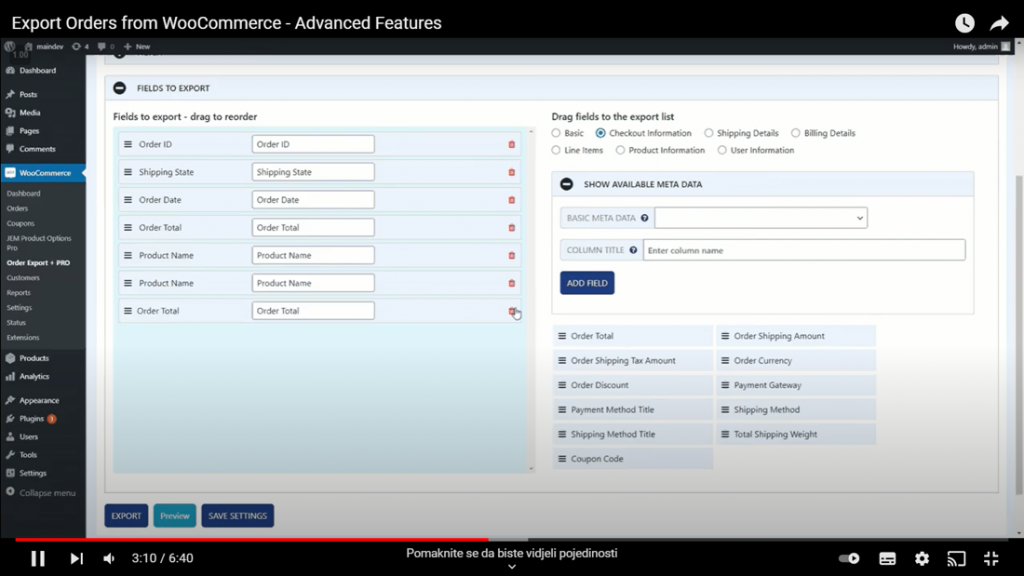How To Export Orders from WooCommerce
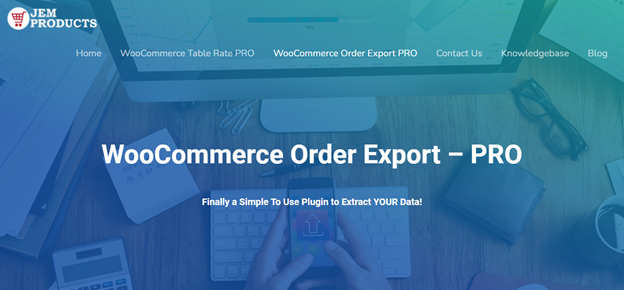
WooCommerce is a fully customizable, open-source WordPress platform that helps users create and manage an online store easily. It’s beneficial because it offers vital features like tax management, inventory management, shipping integration, secure payment, and many more.
WooCommerce powers almost 99% of all WordPress stores, and it’s no wonder because it has over 27 million downloads to date. Users love it so much because it only takes a few minutes to set up a new store on this platform. The features are easy to use and fully customizable, so it’s a perfect situation for new business owners.
Managing an online store can be stressful if the business reports aren’t in order. New business owners have to pay extra attention to that to track everything easily. WooCommerce can help them with that with the WooCommerce Order Export plugin.
How To Export WooCommerce orders
WooCommerce Order Export is a handy plugin that can easily export data from your WooCommerce store into Excel or CVS formats. That makes it a perfect tool for quickly accessing your data because it was designed to help you get work done with no stress.
WooCommerce Order Export offers a simple user interface, easy set-up, export orders, drag and drop sorting, and many more.
Date ranges of orders to include in export
The first thing you have to do while exporting WooCommerce data is select a date or a date range you’re interested in. For example, you can choose this month’s orders, or this year’s orders, and generate a document that will only show you data from the range you have chosen.
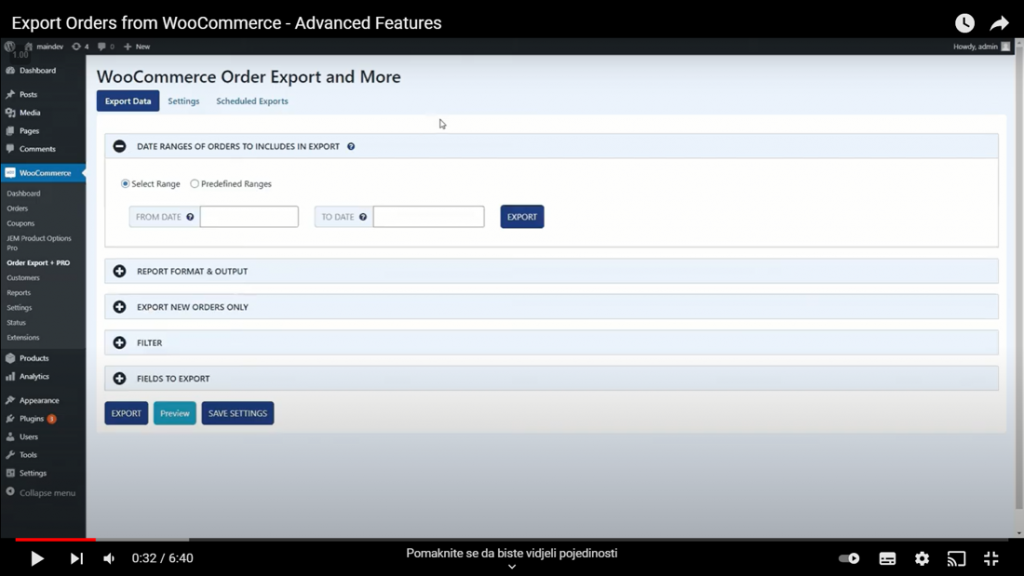
Report format and output
The next thing is choosing the time format, date format or sort the data by some factor you’re interested in. After that, you set the file name. Another thing you can do is choose the time format or date format or sort the data by some other factor you’re interested in.
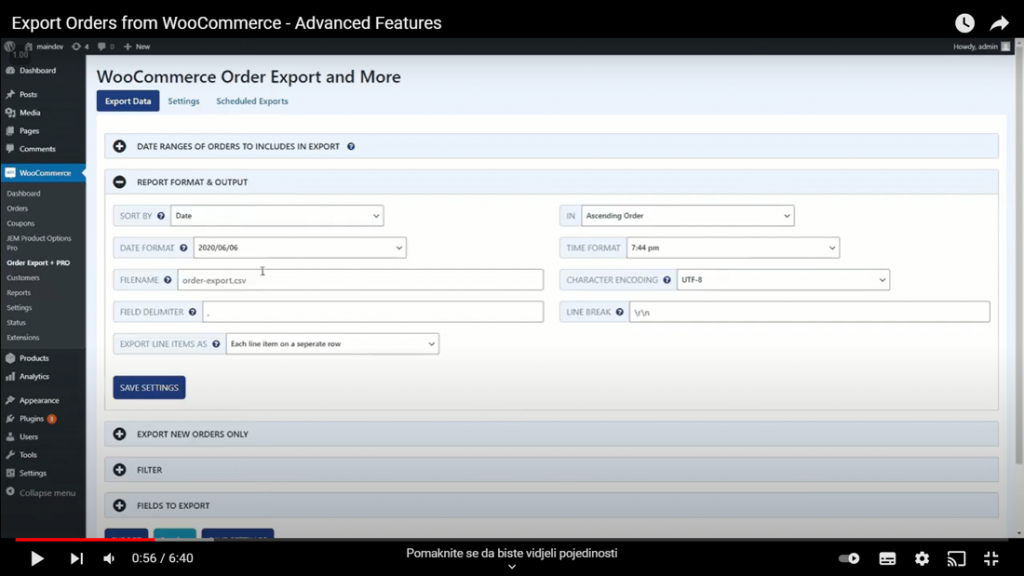
Export new orders only
Export new orders only for remembers which orders you have already exported, so you can choose to export only recent files. That’s a great way to avoid stress and further confusion.
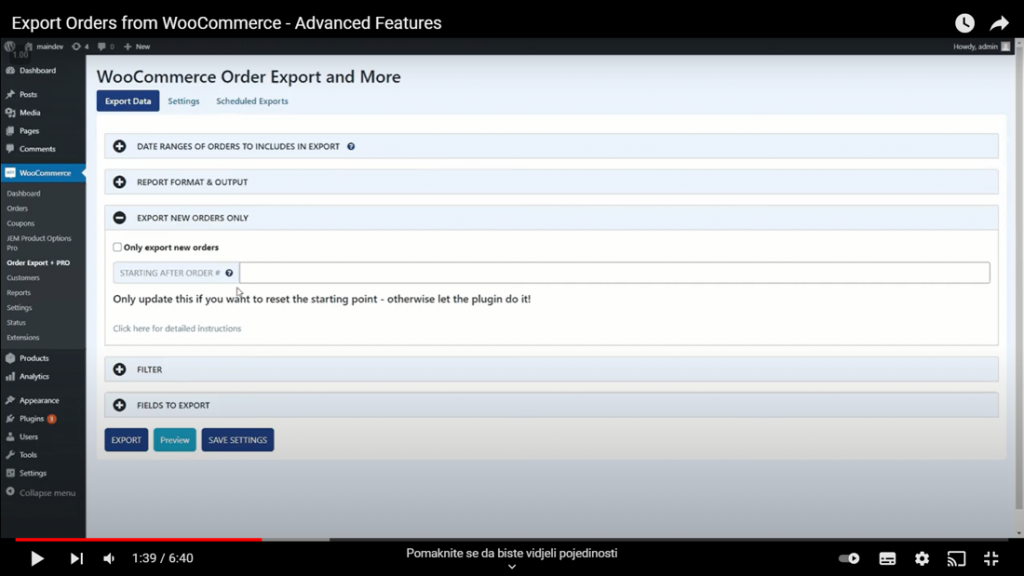
Filter
There is a way to make running a business easier because this plugin lets you filter your data even further. You can choose to only export WooCommerce orders paid by USD, by a particular credit card company, or any other form of payment. You can also filter the data by category, product, etc.
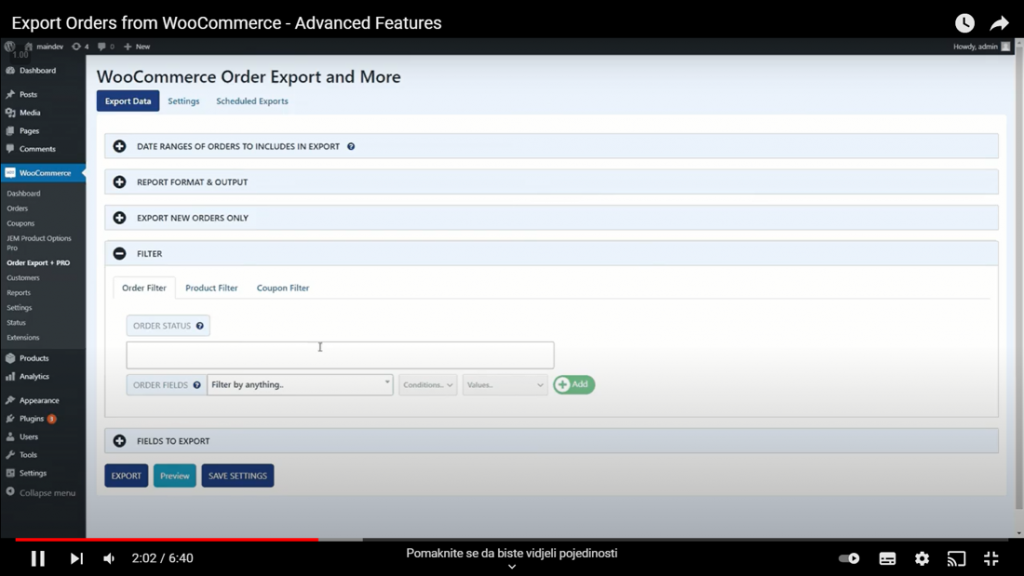
Fields to export-drag to reorder
When exporting orders, there are several fields you can choose from, and the best thing about this is that you can easily drag and drop them on the export list. Some of the areas you can choose from are shipping details, check-out information, billing details, line items, product information, and many more. All of those fields have a lot of different categories, and with this drag-to-reorder feature, the whole process is made very logical and easy to use.
Preview button
The preview button is handy for those who are in a hurry. If you need some instant exports, the preview option is the way to go. It’s an excellent time-saving technique because it instantly shows the first 25 items that match your chosen filter.
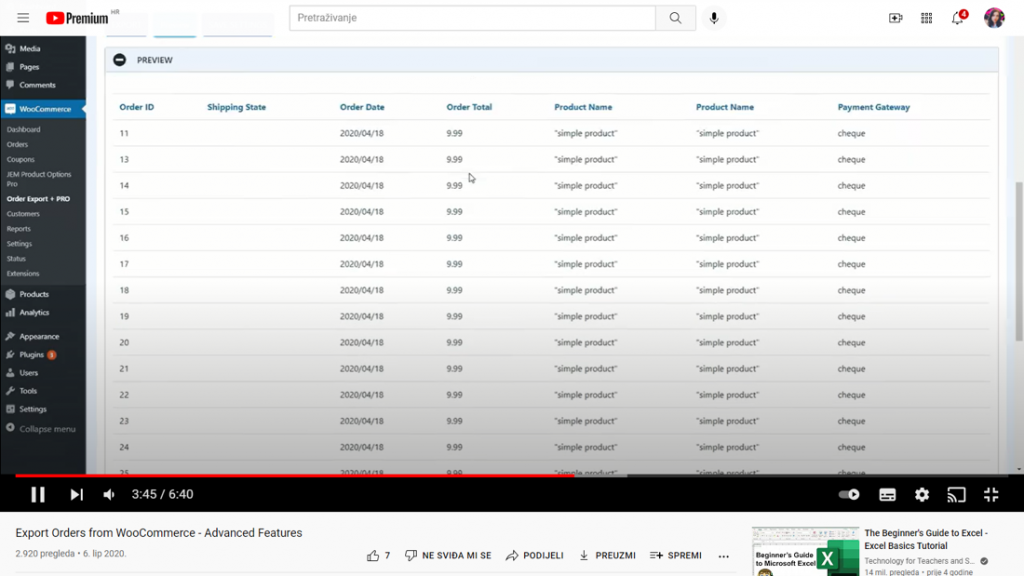
Scheduled exports
Scheduled exports are one of the most valuable features that help you export WooCommerce data on a schedule. Customize your schedule as you want, and leave it to run when scheduled. You can decide when you want your data exported in the settings. You can also choose which title you want, which frequency, delivery details, and so on.
Settings
The settings page keeps a log of your scheduled exports and is a place to visit if you’re having trouble running your exports.
After going through all of the features, the last step is to choose where you want your data to be exported. You can choose from the e-mail, FTP, and directory.
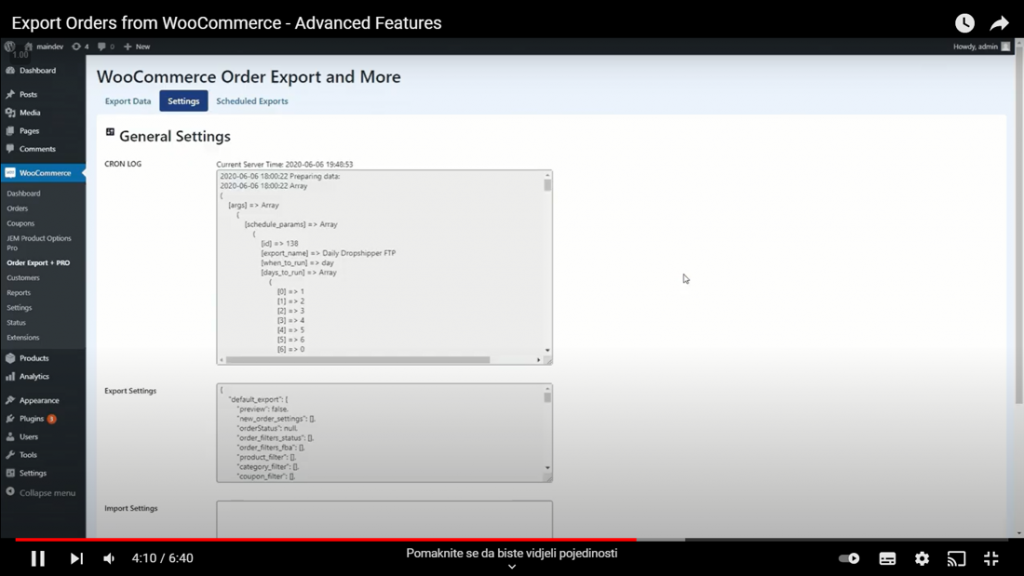
Order Export PRO Pricing:
1 Site License:
- single site license with one year of priority support and updates
- 7-day money-back guarantee
- $49 a year, or $6.99 per month
3 Sites License
- license for three personal or client sites, which also has one year of priority support and updates
- All the features are the same as the first version, except the three sites’ licenses and the price.
- $89 a year, with no monthly payments.
100 sites license
- offers 100 personal or client sites
- a lifetime of support and updates
- personal manager, white-label mode, and everything else available on other versions
- $169 in a one-time payment, and after that, you’re set for life.