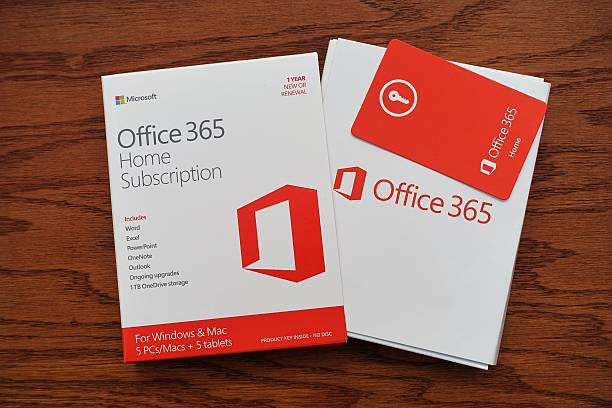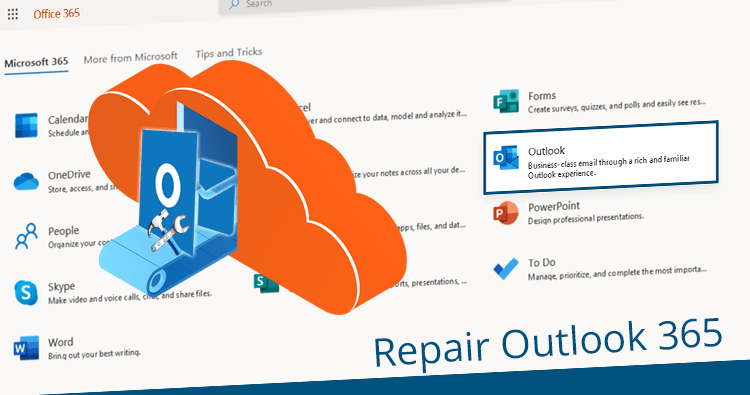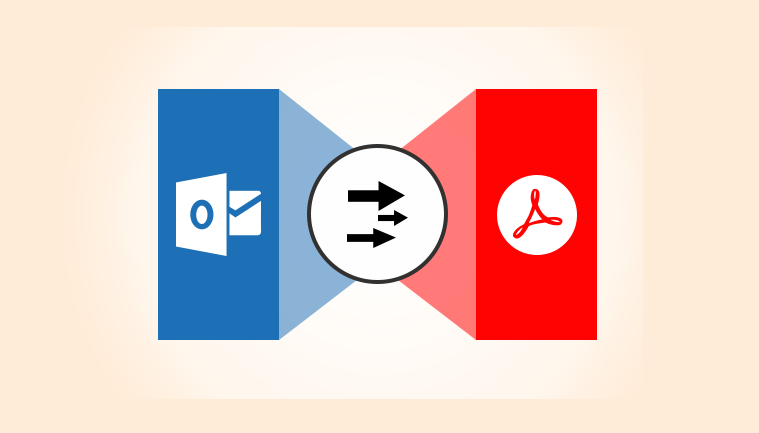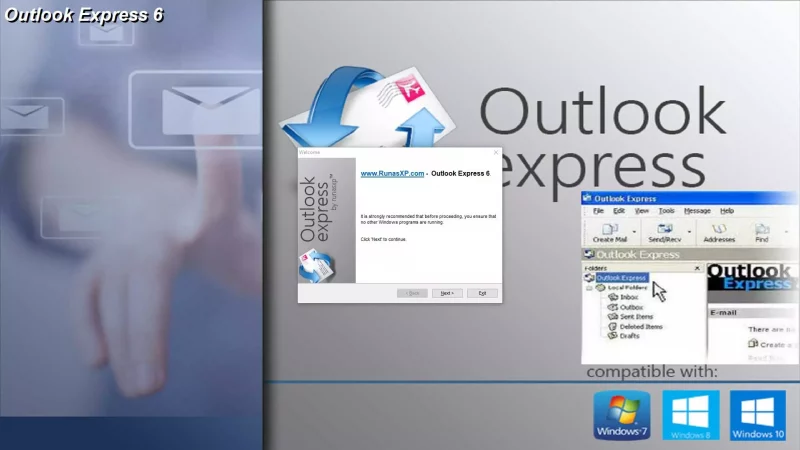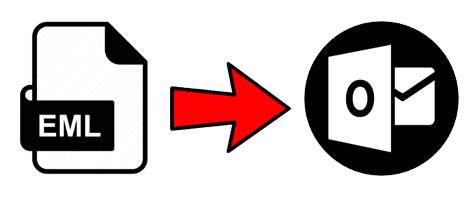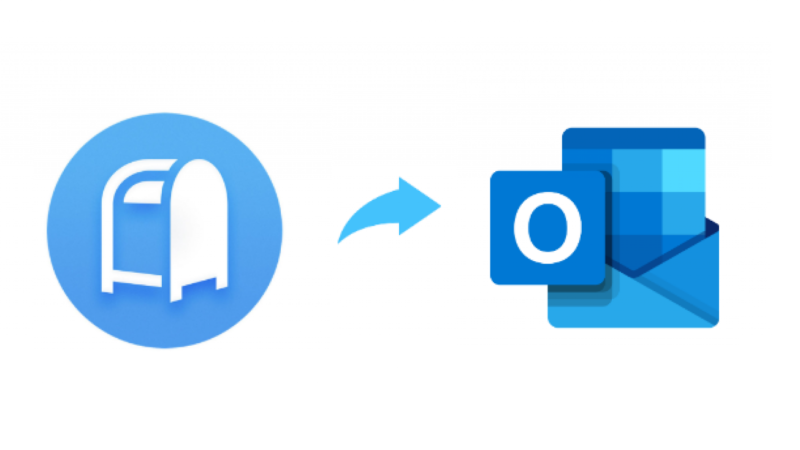How to Convert Thunderbird to Outlook | Import Thunderbird files to Outlook
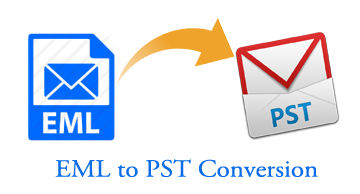
There are multiple methods to convert Thunderbird to Outlook for free. But they are not so direct, hence users often miss these methods. Here in this article, we will share some of the best methods to convert Thunderbird files to Outlook manually for Outlook.
Regardless of the reasons to convert Thunderbird to Outlook, there are 2 free methods for the conversion process. But both require Mozilla Thunderbird to be installed on your system.
If you also include the professional solution, the total methods become 2 in number:
- Drag and drop method
- Third-party tool.
The IMAP and Drag n Drop methods are free methods. Of course, being free does not mean simple. It will take time to implement these methods and there are chances of losing attributes during the conversion process. If you have 1000 messages, this will be a simple and direct approach but for a large number of emails, the time and risks are also greater. Nevertheless, the solutions are free.
Using Third-party tool like Thunderbird to Outlook Converter is a better way to convert Thunderbird files. It is not free, as you require licensed version to take advantage of all the features of the software. But, it does provide you with a simple and robust UI to easily convert Thunderbird files to Outlook in quick succession without losing attributes.
Drag n Drop Method
To convert Thunderbird to Outlook files using drag and drop method, you need both Tbird and Outlook on your machine.
- Import the Thunderbird file in Thunderbird using Import/Export/Tools NG add-on.
- Select the Thunderbird folder and choose all the emails that you want to convert from Thunderbird to Outlook files.
- Right-click and choose Save As option.
- Select a folder to save the email messages.
- Once the messages are saved, you will find Thunderbird files on that location.
- Open Outlook and create a new folder.
- Drag n drop all the Thunderbird files into this new Outlook folder.
There you have it! All emails successfully moved into Outlook. If you specifically want Outlook files, do the following:
- Go to File, select Open & Export > Import/Export.
- Choose Export to a file and proceed.
- Choose Outlook Data File and proceed.
- Select the folder that contains all the emails of Thunderbird file and proceed.
- Select the destination location to save the Outlook file and click Finish.
Third-Party Thunderbird to Outlook Converter Tool to Convert Thunderbird Files into Outlook
If you want to streamline your Thunderbird to Outlook conversion and want a simple, quick and loss-free solution, opt for Thunderbird to Outlook Converter.
It will convert all your Thunderbird files into Outlook without the requirement of having Outlook, Thunderbird, or any other client on your system.
Simple steps to Convert Thunderbird to Outlook:
Step 1: Start Thunderbird Converter and click “Add Files”.
Step 2: Browse the Thunderbird files from the system.
Step 3: Preview contents of Thunderbird files.
Step 4: Click “Export” to convert Thunderbird to Outlook.
Step 5: Conversion successful.
So, choose a solution as per your requirement. Whether you want to go for the free Thunderbird to Outlook conversion methods or opt for a third-party tool for easy conversion. It all depends on your needs and requirements.