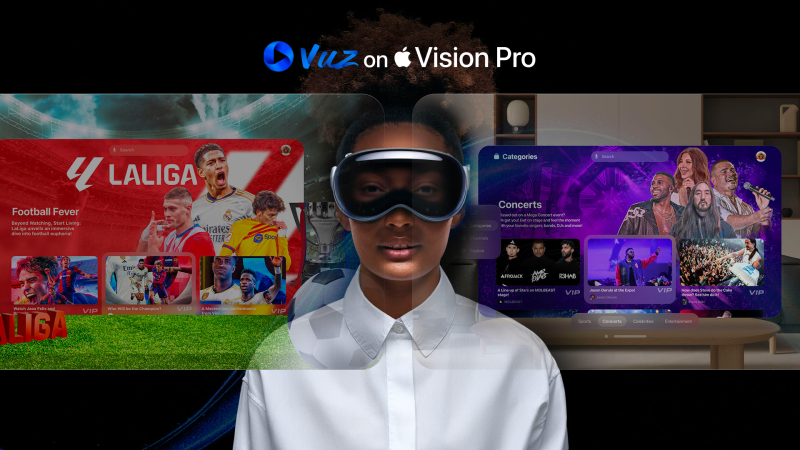How to Clear Log Files on Your Mac: Complete Guide
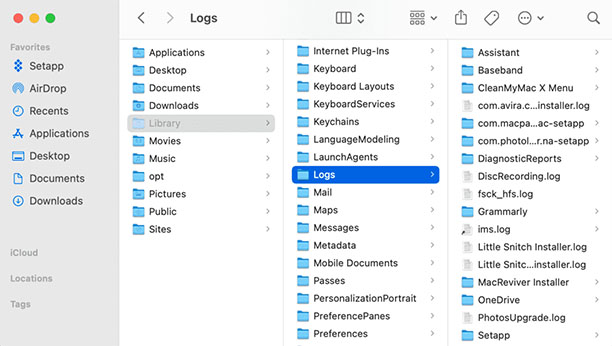
Log files are a set of records or entries describing each and everything which takes place on a Macbook. Most of the time log files consist of crash reports and app errors that occur in a MacBook.
These files are stored in the system memory and therefore acquire unnecessary space in the system memory. Secondly removing outdated log files speeds up the device performance. Also sometimes outdated log files cause software conflicts in the device.
So it is essential for a Mac user to remove the unwanted log files from their system. This article is a complete guide for Mac users to clear log files from their system.
Different Ways to Clear Log Files on A MacBook
Here you will find two different ways to remove all the unnecessary log files from your MacBook. The first one is an automatic way with the help of a Mac cleaning software, and the second one is a manual way to remove log files from the device.
- Automatic Method
One of the best ways to clear all the outdated log files from your MacBook is to use Mac cleaning app. MacKeeper is one of the best cleaning software for your Mac device.
Developed by Clario Tech Limited, MacKeeper includes features such as:-
- Junk and log file cleaning program
MacKeeper comes with an inbuilt cleaning program for cleaning all the unwanted junk and log files from the device. With the help of this feature, it detects all the outdated user log files that might create an issue while using the mac device. Also, the space that is acquired by these files is freed up automatically by the MacKeeper.
- Security
Security is kept at the top by this software, it secures all your data and personal information and does not allow any third party to access that data. It detects and informs the user about all the third parties who are using the user’s data and at one command of the user, it blocks the sharing of data with other parties.
- Virtual private network (VPN)
Privacy is the right of the user, nobody likes to share their personal information or browsing history with anyone. MacKeeper comes with a virtual private network (VPN) for the user. This VPN encrypts the user internet traffic and covers its online identification. Any of the browsing activities are not recorded or saved anywhere on the internet.
- Adware and Malware cleaner
MacKeeper removes all the types of adware and malware from the device and improves the performance of the device. These are malicious codes that disrupt the functioning of the device.
MacKeeper is capable of cleaning up to 7GB of log files and junk files in a single scan. It detects three major data breaches of the Mac device and also eliminates most of the malware and adware from the device. There are many other features of MacKeeper, only some of them are mentioned here.
MacKeeper helps in optimizing the overall performance of the device and speed up the operations of the device by deleting all the outdated user log files automatically.
This is the first way to solve the problem, next you will see a manual way to clear user log files from a Mac device.
- Manual Method
The second method in our list, to clear log files from a Mac device, is manual. You need to do all the things yourself. To remove the log files manually follow the steps mentioned below:-
1) Open Finder in your MacBook
2) Select “Go to Folder” from the Go menu.
3) Here you need to type a directory path word by word which is ~/Library/Logs and hit the enter button.
4) Select all the files from the folder.
5) Now you need to move those files to the Trash.
6) Lastly Restart your Mac.
Note:- Be careful while writing ~/Library/Logs pay attention to use “~” in the directory path, this will make sure that you are cleaning only the user log files and not the system log files.
Once you perform all the steps mentioned above on your MacBook, all your user log files will be moved to the Trash. Make sure that you empty your Trash as well. To do so click on the Trash icon in your dock (right side) and select “Empty Trash.”
Afterwards, restart your MacBook once again so that your device can begin to create new user log files in your system.
This is a lengthy and time-consuming process as all the work is done by the user itself, that’s why most of the Mac users are not using this way of cleaning the user log files from a MacBook.
Conclusion:-
These are the two best ways to clean up the outdated user log files from a Mac device. As log files disrupt the performance of the device, it is compulsory to remove all the unwanted and outdated user log files from the device.
In the above-listed methods, the first one is better than the second one as all the things are done automatically with the help of Mac cleaner software. So it is always recommended to use software instead of doing all the things manually.